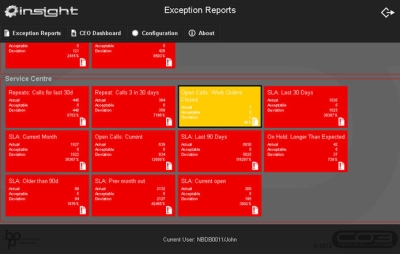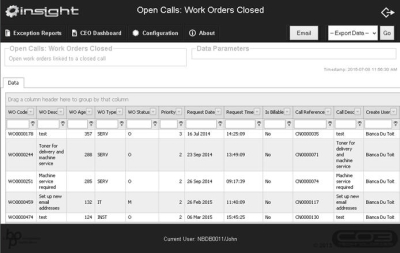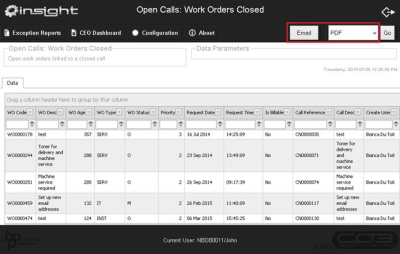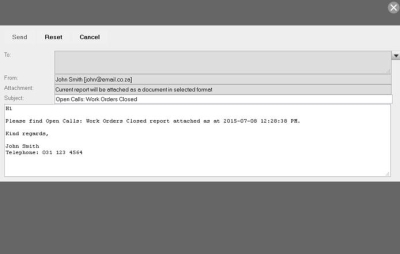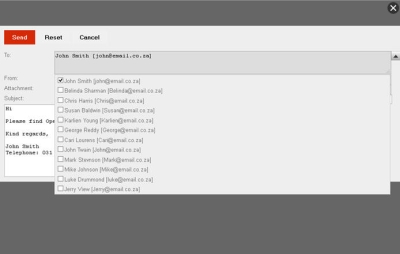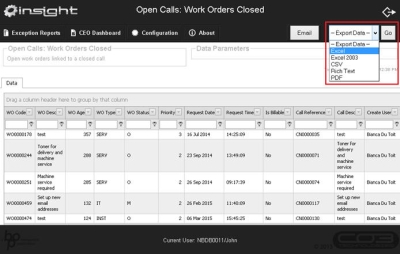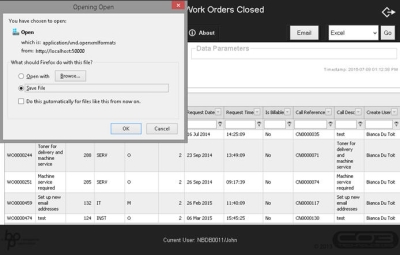BPO Insight
Exception Report Detail
The exception report dashboard will display as configured for the employee.
Drill down into the reports to see the details for the exception report.
| Ribbon Access: BPO Insight> Configuration |
- Click on the Report you want to view
- The report will open for you to view. You can filter the report to find specific information. In this example I have a couple of Open Calls where the Work Orders are closed - so I can just go into BPO and close these calls.
Email Report
- Select the 'Export' format for the report.
- Click on the 'Email' button.
- Some details will be filled in for you, but you can add to the Subject / Body of the email.
- Click in the 'To:' field to bring up the list of employees from BPO
- Select the employees you want to send the report to.
- Click on 'Send'.
Export Report
- Select the 'Export' format for the report.
- Click on the 'GO' button.
- Select to 'Save' file or 'Open' with another application, and then click on 'Ok'.
- If you are saving, you will have the option to select where to save the file.
- Note: you will need access to this folder on the server: C:\Program Files (x86)\CO3 Technologies\BPOConnect\BPOInsight\Tmp
- Also: make sure that your web browser doesn't block the pop-up below, else you won't be able to save.
MNU.157.004