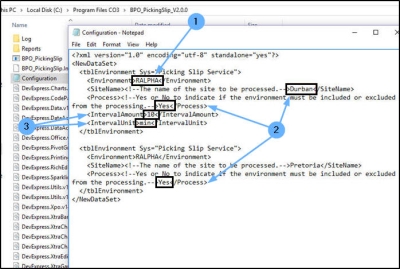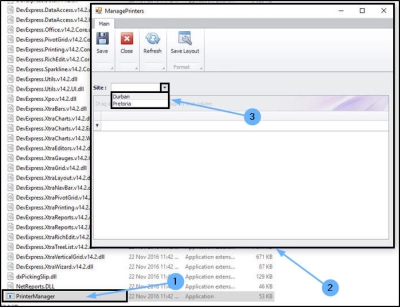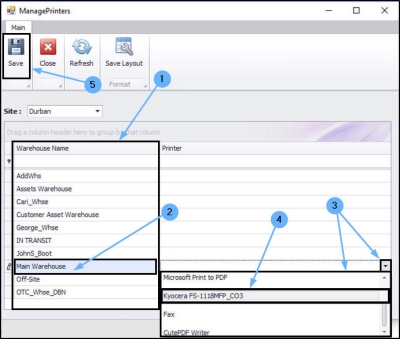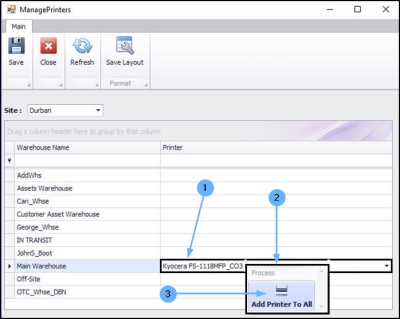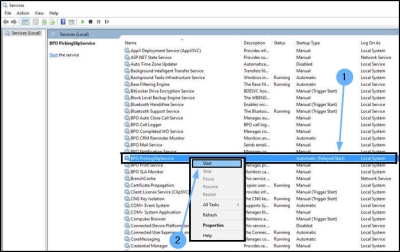Companion Applications
Introduction to BPO Picking Slip Service
BPO_PickingSlip is a Server-Side Service application that can be configured to run at a set interval.
The service will monitor newly created Part Requests and automatically print Picking Slips, so that the store man can pick the stock and move it to the dispatch area within stores.
This application has the ability to configure a printer per warehouse.
Picking Slips will only be printed for warehouses that have been configured with the BPO_PickingSlip Printer Manager, and for sites that are configured to process.
Configuration
- Ensure that the updated Picking Slip default report has been updated in the database.
- Configure the Environments, Sites and Service Interval in the Configuration.xml file.
- Ensure that the required warehouses are configured in the BPO_PickingSlip Printer Manager, and that the client is aware that changes to these warehouses or additional warehouses created, would need to be configured here in order to auto print picking slips, and that the client has had training on using the BPO_PickingSlip Printer Manager.
BPO Picking Slip Configuration
- Run the BPO_PickingSlip installer on the client’s server.
- Once installed, set the required details in the Configuration.xml file:
- Environment: Type in the environment as configured in BPO RSI ServiceManager.
- Site Name: Each site in the database should be named, and be set to Process = ‘Yes’ or ‘No’.
- In this example both of the sites are set to process Yes.
- IntervalAmount and IntervalUnit: Specify how often the service should check for new part requests to process. E.g. Amount = 10, Unit = Minutes
Printer Manager
- You will find the Printer_Manager application within the BPO_PickingSlip folder.
- On opening the application,
- select the Site that you need to configure.
- The data grid will populate with all the Warehouse Names linked to the selected Site.
- Select the warehouse you wish to configure.
- Click on the drop-down arrow in the Printer column to display the printer list for the selected warehouse.
- Select from this list the printer required
-
Note:
You can set single warehouses as required, especially if the
warehouses are going to be linked to different printers.
- Remember that Part Requests for all warehouses (whether configured or not) will be picked up by this service, but Picking Slips will not be printed for warehouses that are not configured.
-
This may be configured intentionally where Picking Slips are not
required for a specific warehouse.
Bear this in mind when checking the log file.
- Remember to Save when the configuration is done.
-
You can globally set the printer for all warehouses.
- Right click on the printer you wish to use.
- A Process pop up menu will appear.
- Click on Add Printer to All.
Start the BPO_PickingSlip Service
- Ensure you set your service Startup Type to ‘Automatic (Delayed Start)’, so that the service starts up if the Server is re-started.
- Then start the service.
-
Remember to monitor the Log file to make sure there are no
configuration errors.
MNU.159.001