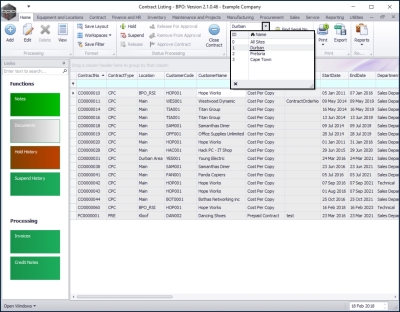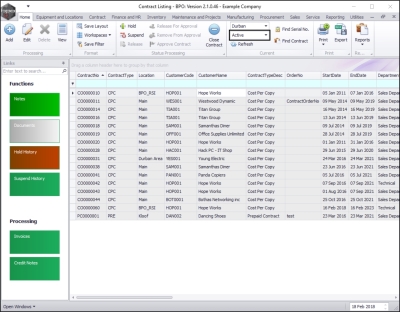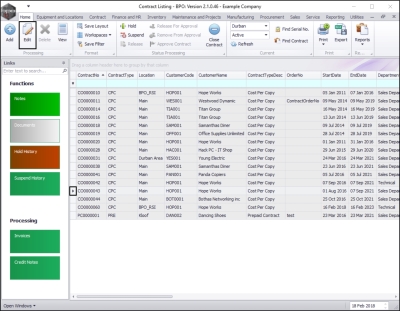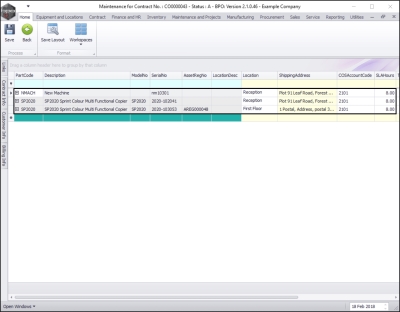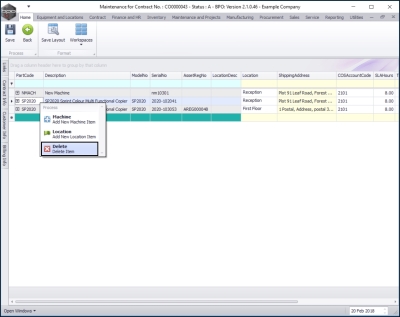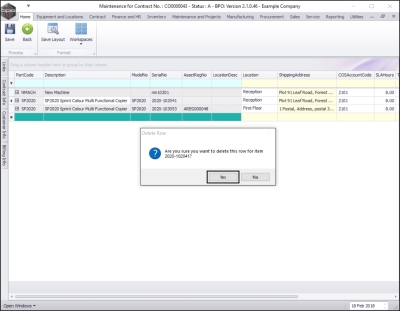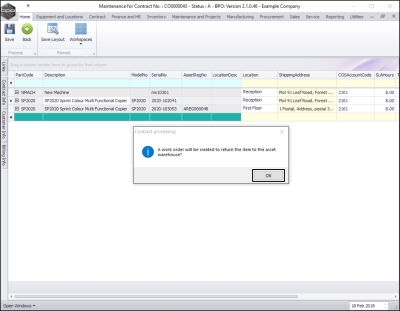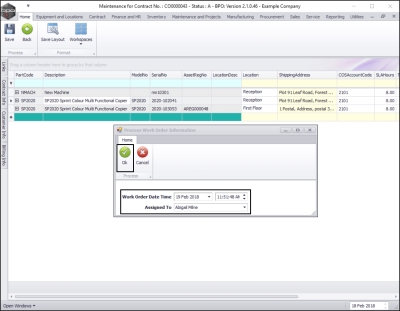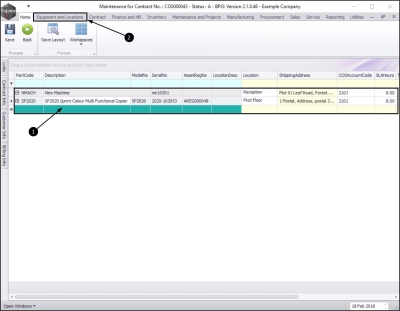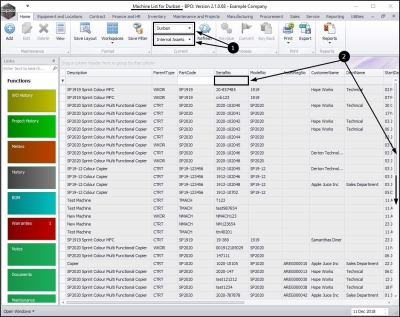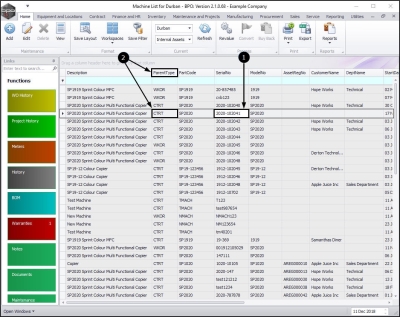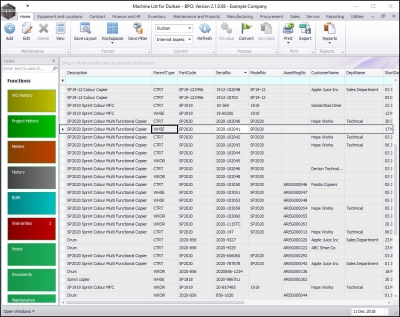Contract
Contracts - Remove Item (Internal Asset)
Follow the process below to remove an Internal Asset from a Contract and place the asset back into the company Asset warehouse.
| Ribbon Access:Contract > Contracts |
The Contract Listing screen will be displayed.
- Select the Site that you wish to work in.
- In this example, Durban has been selected.
- Upon opening, this screen will default to the Active status, listing all theActive contracts for the selected site.
- Note: You can only remove an Internal Asset item when the Contract is in the Active state.
Select the Contract
- Select the row of the contract where you wish to remove an internal asset item.
- Note:Make sure you have selected a contract that has an internal asset linked to it.
- Click on Edit.
- The Maintenance for Contract No,: [] screen will open.
- Here you can view the Parts data grid, which lists all the machines linked to this Contract.
Select Internal Asset
- Right click in the row of the internal asset item that you wish to remove from this contract.
- A Process menu will pop up.
Delete Internal Asset from Contract
- Select Delete - Delete Item
- A Delete Row message box will pop up with the following prompt:
- Are you sure you want to delete this row for item []?
- Click on Yes.
Return Work Order Created
- A Contract Processing message box will pop up advising the following:
- A work order will be created to return the item to the asset warehouse.
- Click on Ok.
Add Work Order Details
A Process Work Order Information screen will pop up.
- Work Order Date Time:This will be auto populated with the current date and time.
- Either type in, or click on the drop-down arrow and use the calendar function to select an alternative date, if required
- Either type in, or use the directional arrows to select an alternative time, if required.
- Assigned To: This will auto populate with the person currently logged on to the system and will be responsible for returning this machine to store.
- Click on the drop-down arrow and search for an alternative person, if required.
Save Work Order Details
When you have made your selections, click on Ok.
- The selected internal asset will be removed from the Parts data grid.
View Internal Asset Parent Type
Note: This internal asset will remain linked to the Contract 'CTRT' Parent Type in the Machine List for [] screen until a Return Request has been completed.
- To view this, navigate to the Machine List for [] screen.
| Ribbon Access: Equipment and Locations > Assets |
- In the Machine List for [] screen, ensure that you have selected the correct Site and that the status is set to Internal Assets.
- Use the scroll bar or the filter row in the Serial No column to search for the internal asset that you have removed from contract.
- Once you have found the internal asset / machine,
- You will see that its Parent Type is still listed as CTRT - Contract.
Complete Return Request
- You will need to return the item to store (the Assets warehouse) by completing the Return Request.
- Once you have completed the Return Request you will note that the Parent Type of this internal asset / machine will now be listed as WHSE - Warehouse.
MNU.112.035