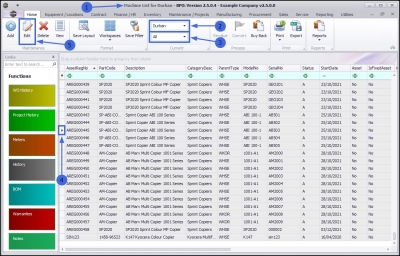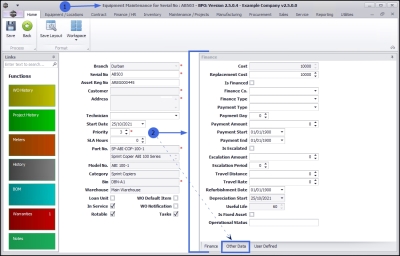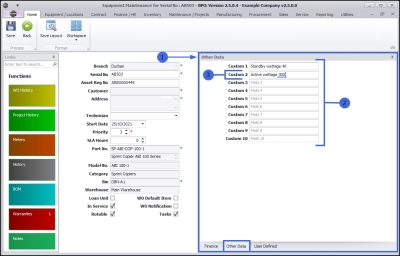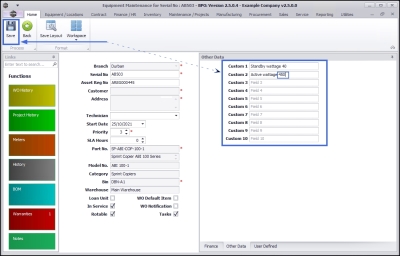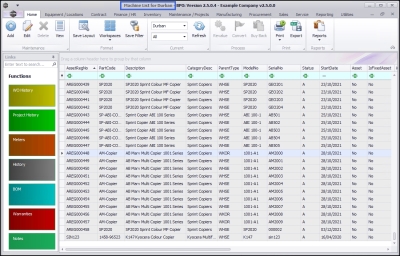Equipment
Assets - Edit - Other Data
An Other Data panel has been added to the 'New Equipment' and 'Equipment Maintenance' screens. The fields in this panel are available to add and track custom data relevant to the selected asset. These fields can hold extra information that is not covered by the static data fields already in this screen. For example, any additional information concerning an asset that a user may wish to keep note of, but that is not default to the system.
Other Data fields are also useful for describing the capabilities or characteristics of an asset. These fields can be re-labelled to suit your company requirements.
Follow the process below to edit information in this Other Data panel.
| Ribbon Access: Equipment and Locations > Assets |
- The Machine List for [ ] screen will be displayed.
The Site and Type Filters
- The screen will open with the default Site setting configured on the user.
Note: Refer to Site Selection for more information.
- This screen will open by default in the All Type. You do not need to change this Type in order to edit the other data of a selected asset. If this screen is already open in another Type e.g. Internal Assets, then click on the drop-down arrow and select from the list, the Type that contains the asset you wish to work with.
Select the Asset
- Select the row of the asset where you wish to edit or delete information in the Other Data panel.
- Click on Edit.
- The Equipment Maintenance for Serial No: [] screen will open.
- If the Other Data frame is not expanded, click on the Other Data tab.
Select Custom Field to Edit
- The Other Data frame will expand.
- Place your cursor in the Custom field where you wish to make changes.
- You can edit the fields in the following ways:
- highlight and type over the original text with new information
- backspace over and type in the new information
- add new information to the text currently in the field.
- In this example, the figure 300 in Custom 2 is going to be highlighted and replaced with 450.
Save Changes
- When you have finished editing the asset Custom fields, click on Save.
- The changes will be saved and you will return to the Machine List for [] screen.
![]() Note:
These Custom fields will only apply to the selected asset and will not reflect in any other asset Other Data panel.
Note:
These Custom fields will only apply to the selected asset and will not reflect in any other asset Other Data panel.
MNU.007.015