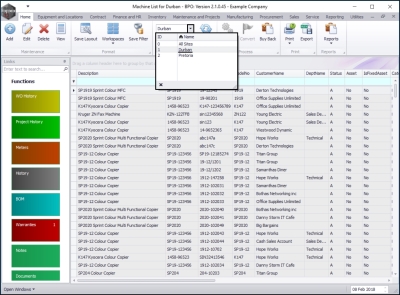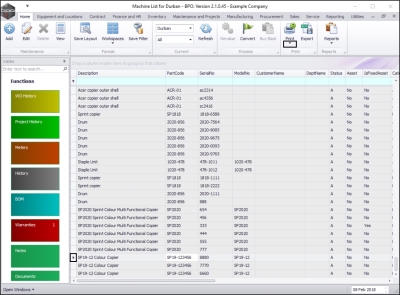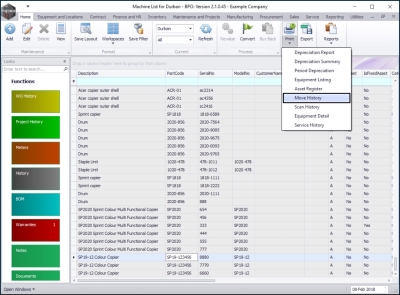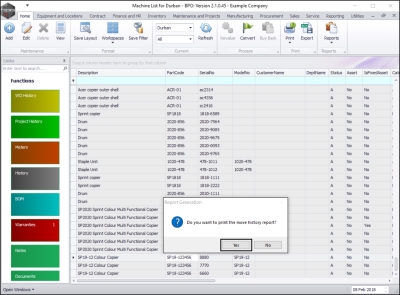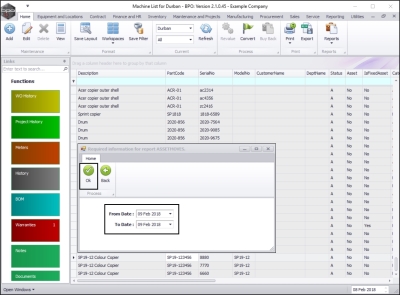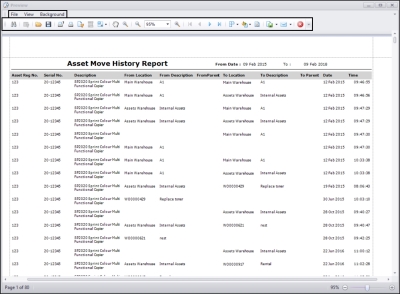Equipment
Assets - View (Asset) Move History Report
| Ribbon Access: Equipment and Locations > Assets |
- The Machine List for [] screen will be displayed.
The Site and Type Filters
The screen will open with the default Site setting configured on the user and the Equipment Type filter set to 'All' (machines).
Note: You do not need to select the Site or Type to access this report. Refer to Site Selection for more information.
Select Print Option
- Select the row of the asset where you wish to view the Asset Move History Report.
- Click on the drop-down arrow in the Print button.
- The Print drop-down menu will be displayed.
Select Move History Option
- Select Move History from the list.
- A Report Generation message box will pop up asking:
- Do you want to print the move history report?
- Click on Yes.
The Required Information for report ASSETMOVES screen will pop up.
Select Required Date
- Either type in or click on the drop-down arrow in each field and use the calendar function to select the From and To dates as required.
- When you have selected the date range, click on Ok.
The Report Preview screen will be displayed.
Select Report Options
- From here you can View, Print, Export or Email the Asset Move History Report.
- Close the Report Preview screen when you are done.
MNU.007.028