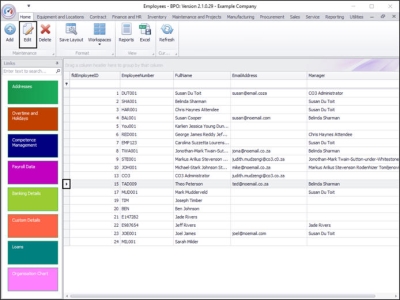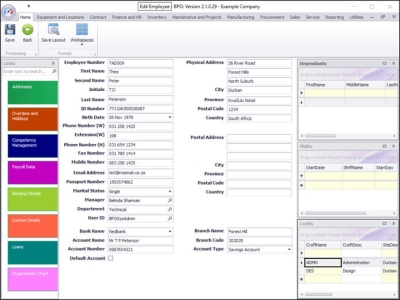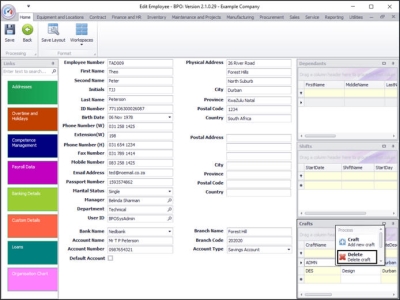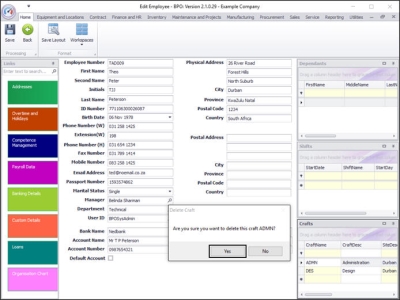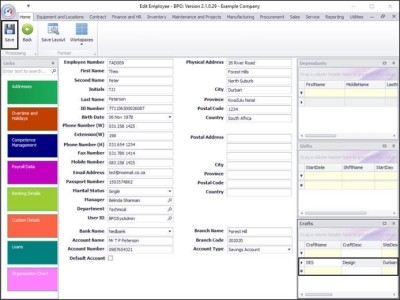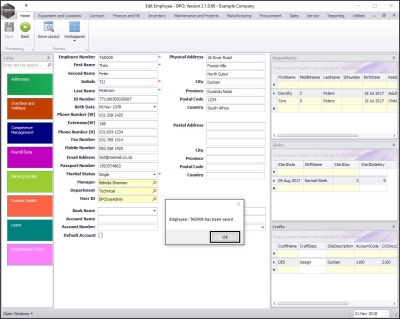Human Resources
Employees - Remove Craft from Employee
It may be necessary to unlink a particular craft from an employee. For example, the employee may be transferred to a different department within the company. The skill set (craft) required for the previous position may no longer be utilised in the new position.
Follow the process below to delete a craft from an employee.
| Ribbon Access: Finance and HR > Employees |
- The Employees listing screen will be displayed.
Select Employee
- Select the row of the employee you wish to delete a craft from.
- Click on Edit.
- The Edit Employee screen will be displayed.
Select Craft
- Go to the Crafts docking panel on the right of this screen.
- In the CraftName column, right click on the Craft Name that you wish to delete from this employee.
-
A Process menu will pop up.
Delete Craft
- Click on the Delete - Delete craft option.
Confirm Deletion
- A Delete Craft message box will pop up asking:
- Are you sure you want to delete this craft [ ]?
- Click on Yes.
- In the Crafts docking panel you will see that the ADMN craft has now been removed.
Save Changes
- Click on Save.
- A message box will pop up informing you that;
- Employee: [ ] has been saved.
- Click on OK.
- You will return to the Employees listing screen.
MNU.021.012