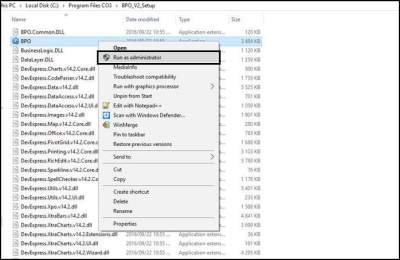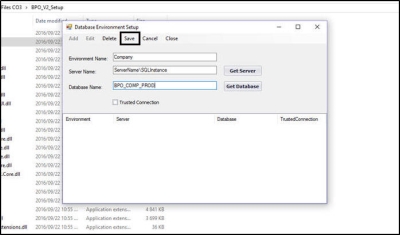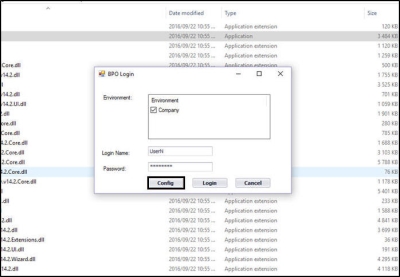Installation and Configuration
BPO2 - Environment Configuration
After installation and before initial login, an environment needs to be configured that will connect BPO2 with the database. If your company uses multiple databases for multiple companies (and you need to access all companies) then each one of those databases need to be linked as an environment.
You will need to get the SQL Server Instance and Database details from your company's System Administrator who manages BPO.
- Go to the install location for BPO2 (by default, the product will be installed in the following location: C:\Program Files\CO3 Technologies (Pty) LTD\BPO_V2_Setup)
- Right click on the BPO application exe and select Run as Administrator (this is because the environment details will be written to your computer's registry).
- Proceed with the necessary User Accounts Control security check and Administrator Username and Password, if required. (You may have to ask your System Administrator / IT professional to do this for you).
- Environment Name : Type in your company name (this is just used for you to identify which database you will be logging on to).
- Server Name : Type in or search for the Server Name. This must be the full SQL Server Instance designation, and must be correct - or login will fail.
- Database Name : Type in or search for the Database. This must be correct - or login will fail.
- Click on Save to confirm.
- The BPO Login screen will appear, displaying the environment you just added.
- If you need to make a correction to a current environment, or add another environment - click on the Config button, and follow the same instructions as described above.
BPO2.000.001