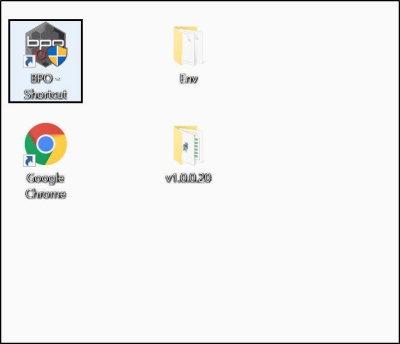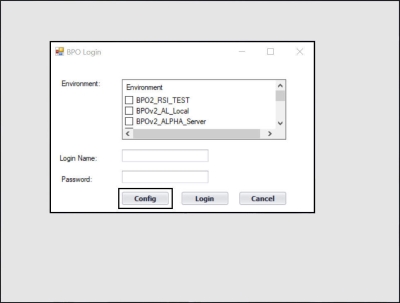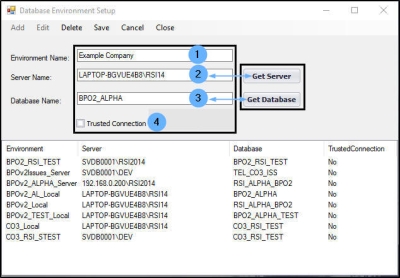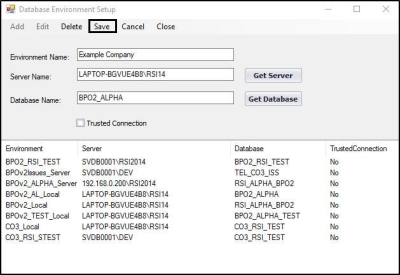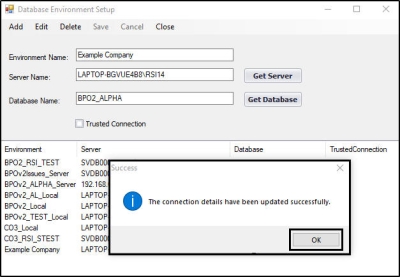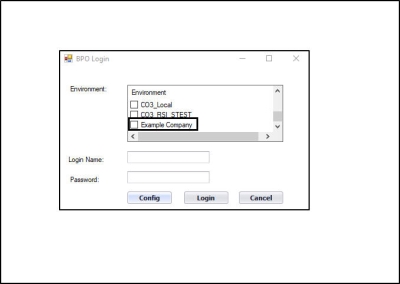Installation and Configuration
BPO2 Environment Configuration
When BPO is first installed, you will need to update the connection settings with your specific SQL server and database names. Contact the CO3 Technologies Support Centre ( softwaredocs@co3.co.za ) for these details.
Connect BPO to the Database
- Double click on the BPO icon on your computer.
BPO Config
- The BPO Login screen will be displayed, if there are other environments already configured, these will also be displayed in this screen.
- Click on Config .
Environment Setup Details
The Database Environment Setup screen will be displayed.
- Type in the correct Environment Name .
- Type in the correct Server Name or click on Get Server and select the correct server.
- Type in the correct Database Name or click on Get Database and select the correct database.
- Trusted connection checkbox: Either tick or leave it un-ticked, as required.
Save Details
- Click on Save.
- A Success message box will pop up informing you that;
- The connection details have been updated successfully.
- Click on Ok.
View New Environment
- The Database Environment Setup screen will close.
- The new environment added will be displayed in the BPO Login screen.
- In this image, Example Company has been added.
MNU.146.018