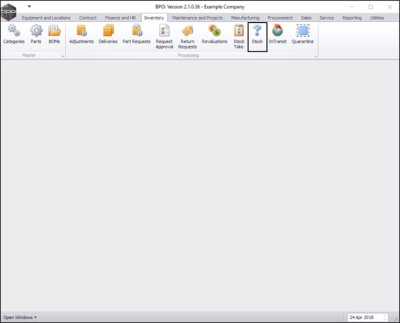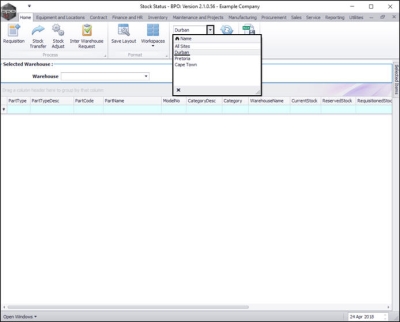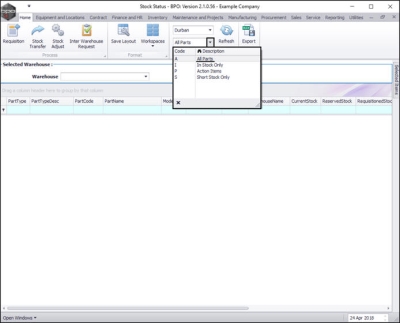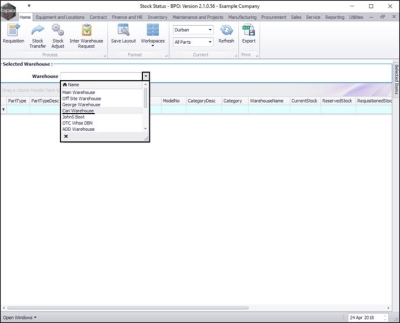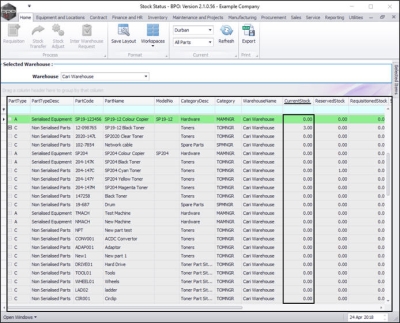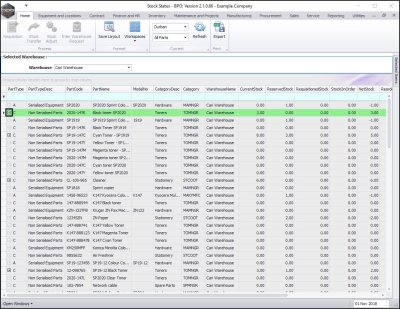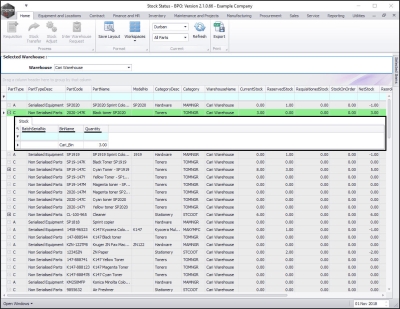Inventory
View All Stock
...
| Ribbon Access: Inventory > Stock |
The Stock Status screen will be displayed.
Select the Site and Status
- Select the site .
- In this image Durban has been selected.
- This screen should default to the In Stock Only status.
- Ensure that you change this to the All Parts status.
Select the Warehouse
- Click on the drop-down arrow in the Warehouse field to display the Warehouse Selection menu.
- Click on the warehouse that you wish to view.
- In this image, the Cari Warehouse is selected.
View Current Stock
- The screen will now display a list of all the A-Class, B-Class and C-Class items that have been loaded onto the system, whether there is currently stock of these items or not
- View the Current Stock column to see the in stock amounts of each item.
View Stock Quantity and Location
- Click on any 'bold' expand button in a item line to view the quantity and location of the stock.
- The Stock frame will be expanded and you can see which bin the item can be found in and the quantity of those items in the that bin. If there is a serial number (A or B-Class items) or batch number(s) linked to the item(s) (C-Class items if batch tracking is enabled) then these numbers can also be found in this frame.
MNU.037.007