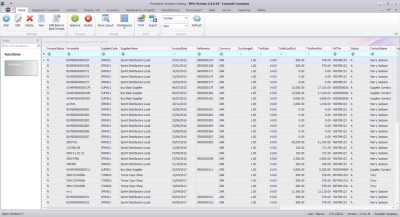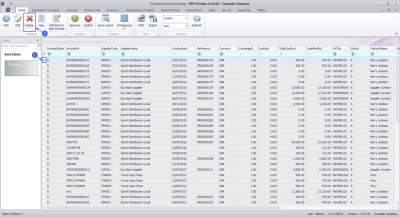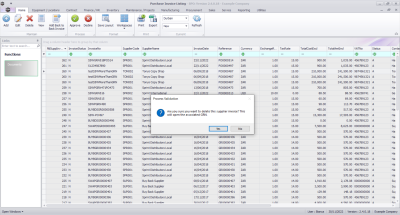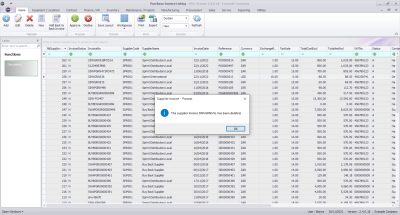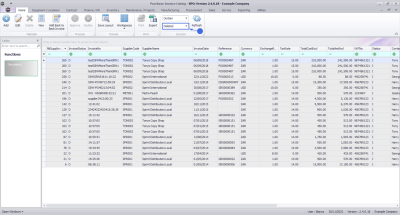Procurement
Delete Supplier Invoice
There could be a few reasons why you may need to delete a Supplier Invoice, as noted below.
- The supply is being returned to Supplier, for instance, if stock is damaged.
- Items were removed from the Supplier Invoice, when they should not have been removed. These items cannot be added back onto the Supplier Invoice.
Ribbon Select Procurement > Invoices
The Supplier Invoices Listing screen will be displayed.
Your employee user record should be linked to a default site. In this case, the site will auto populate with this default, otherwise the site must be manually selected.
Another site can be selected, if required, and if you have the security rights to access the site.
If All Sites displays here, then you do not have a default site configured on your user record, and need to select the required site.
Upon opening, this screen will default to the New status.
Delete Supplier Invoice
- Select the Supplier Invoice you wish to edit.
- Click on the Decline button.
A message box will come up asking: Are you sure you want to delete this supplier invoice? This will open the associated GRN?
- Click on the Yes button.
A message box will come up noting: The supplier invoice [supplier invoice number], has been deleted.
- Click on the Ok button.
The Supplier Invoice can be found by selecting the Deleted status filter.
From here you could do various processing depending on the situation, for instance:
- You could create a Supplier Return for Stock, or Supplier Return for Services (Non Stock).
- Recreate the Supplier Invoice.
MNU.132.007