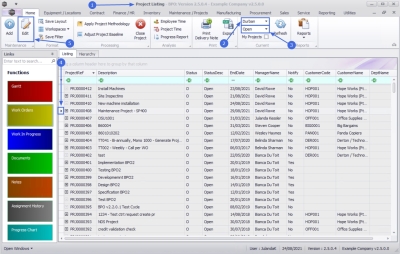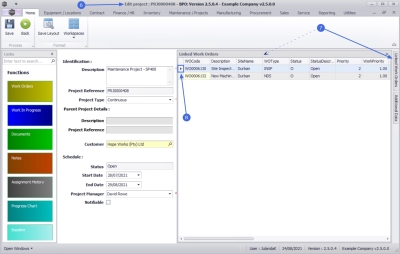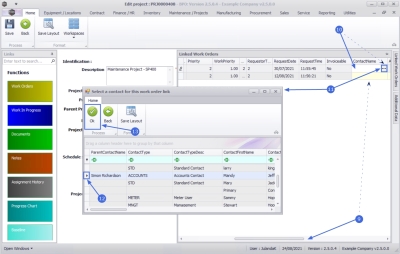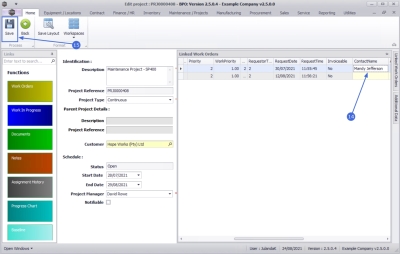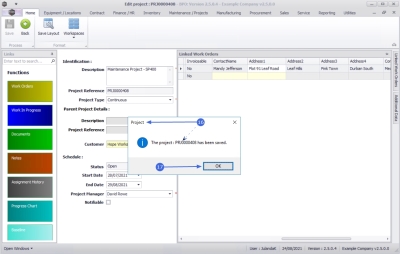Projects
Work Orders - Link Customer Contact
Use this method if you are linking one (or a few) work orders to a project.
When linking multiple work orders, it will be easier to use the Projects - Work Orders functionality.
For the purpose of this manual, the Customer Contact has been linked after the Work Order was created, but can be linked when the Work Order is created.
| Ribbon Access: Maintenance / Projects > Projects |
- The Projects Listing screen will be displayed.
- Select the Site where the project can be located.
- The example has Durban selected.
- Ensure that the Status has been set to Open.
- Click on the row of the project you wish to link a customer contact to.
- Click on Edit.
![]() Short cut key: Right click to display the All groups menu list. Click on Edit.
Short cut key: Right click to display the All groups menu list. Click on Edit.
- The Edit project : [project ref number] screen will be displayed.
- Click on the Linked Work Orders tab to display the Linked Work Orders panel.
- Click in the row of the work order you wish to link a customer contact to.
- Use the scroll bar at the bottom of the Linked Work Orders panel to scroll until you can see the Contact Name field.
- Click in the Contact Name field of the selected work order row to display an ellipsis button.
- Click on this button to display the Select a contact for this work order link screen.
- Click on the row of the contact you wish to link to this work order.
- Click on OK.
- You can now view the selected contact in the Contact Name field.
- Click on Save.
- When you received the Project message to confirm;
- The project: [project ref number] has been saved.
- Click on OK.
MNU.058.027