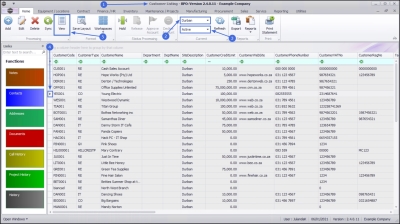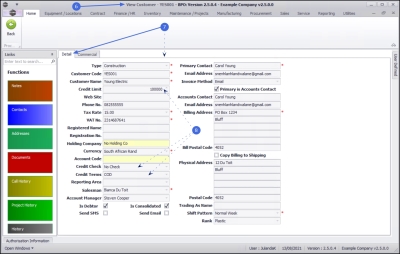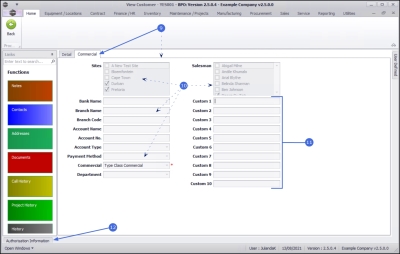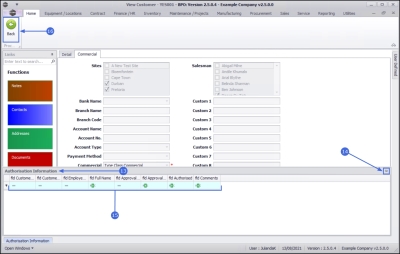Sales
Customers - View Customer
The View button allows you to view more information linked to your customer.
| Ribbon Access: Sales > Customers |
- The Customer Listing screen will be displayed.
- Select the Site where the customer can be located.
- The example has Durban selected.
- Select the Status for the customer.
 Note that you can view customer information for a customer in any status.
Note that you can view customer information for a customer in any status.- The example has Active selected.
- Select the row of the customer you wish to view.
- Click on View.
- The View Customer screen will be displayed.
 Note that this is for view only and no changes can be made or saved on this screen.
Note that this is for view only and no changes can be made or saved on this screen.
- This screen will open with the Detail panel by default.
Detail Panel
- From the Detail panel you can view most of the customer details including Credit Limit, Credit Check and Credit Terms.
Commercial Panel
- Click on the Commercial tab to display the Commercial details frame.
- Here you can view the sites and salespersons linked to this customer, as well as the customer banking details, payment method e.g. Debit Order and the customer commercial.
- Custom 1 - 10: Any additional data added e.g. alternative payment method can be viewed. These field names are configured according to your company requirements. Contact your BPO Specialist or CO3 Support for assistance.
- Click on the Authorisation Information tab.
Authorisation Information Panel
- The Authorisation Information panel will be expanded.
- You can dock this screen to make it easier to work in.
- Here you can view the Approval Date and Time, the Name of the person who authorised this customer as well as any Comments, where applicable.
- Click on Back to return to the Customer Listing screen.
MNU.061.006