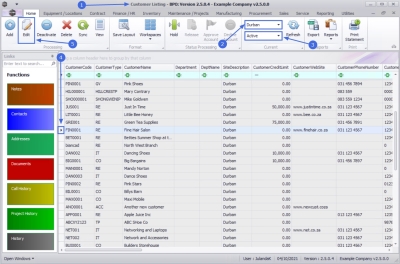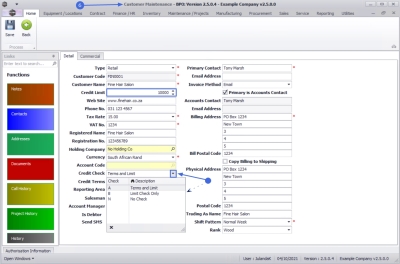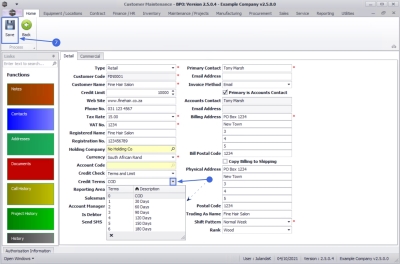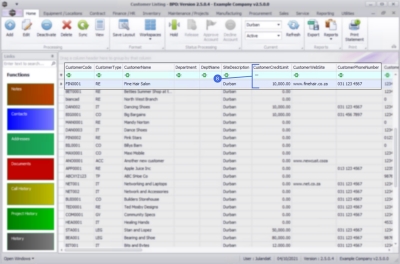Sales
Customers - Credit Limit / Terms / Check
Definition of Terms:
Credit Terms - The customer payment terms: COD, 30 days, 60 days, 90 days, 120 days, 150 days, 180 days
Credit Check![]() A credit check will help determine the creditworthiness of your customer. In other words - the extent to which the customer is considered suitable to receive financial credit, often based on their reliability in paying money back in the past.There are different methods you can use:
- -
The type of check BPO does before allowing sales to the client;
A credit check will help determine the creditworthiness of your customer. In other words - the extent to which the customer is considered suitable to receive financial credit, often based on their reliability in paying money back in the past.There are different methods you can use:
- -
The type of check BPO does before allowing sales to the client;
- A: Terms and Limit - BPO will check to see whether the customer has exceeded its terms and credit limit before allowing invoicing.
- B: Limit check only - BPO will only check to see whether the customer has exceeded its credit limit before allowing invoicing.
- N: No check - BPO will allow invoicing regardless of whether the customer has exceeded its terms or credit limit.
| Ribbon Access: Sales > Customers |
- The Customer Listing screen will be displayed.
- Select the Site where the Customer can be located
- The example has Durban selected.
- Select the Status of the customer whose credit information you wish to view or edit.
 Customers credit information can be viewed in any Status and edited in all but the New-CRM and Inactive Status.
Customers credit information can be viewed in any Status and edited in all but the New-CRM and Inactive Status.- The example has Active selected.
- Select the row of the customer where you wish to edit the credit details.
- Click on Edit
![]() Short cut key: Right click to display the All groups menu list. Click on Edit.
Short cut key: Right click to display the All groups menu list. Click on Edit.
- The Customer Maintenance screen will be displayed.
View/Edit Credit Details
Here you can view the current credit detail and edit the information, if required.
- Credit Limit: Type in or click on the directional arrows to select the correct limit.
- Credit Check: Click on the down arrow to select the credit check required.
- Credit Terms: Click on the down arrow to select the credit terms.
- When you have finished updating the Credit Terms, Credit Limit and Credit Check, click on Save.
View Updated Credit Details
- You can now view the updated credit details in the Customer Listing screen.
MNU.061.014