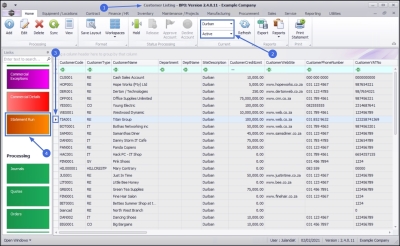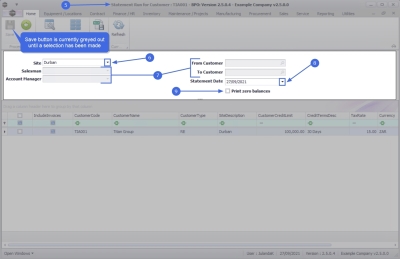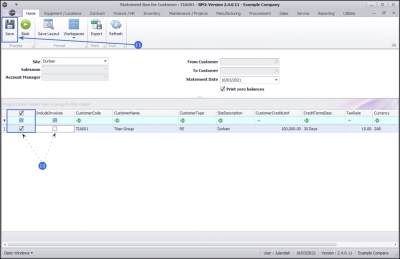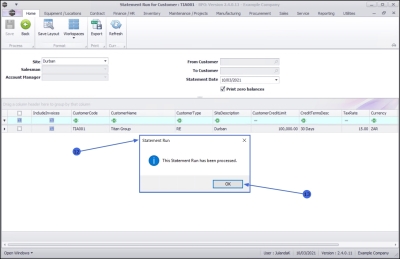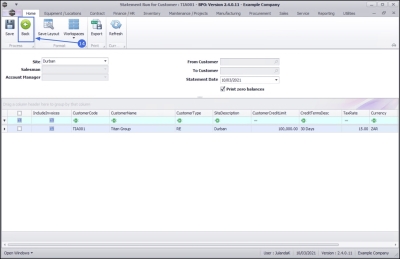Sales
Customers - Statement Run
The Statement Run tile from the Customer Listing screen enables you to process the statement run for a selected customer. This works in conjunction with the BPO Open Items Manager application and provides the option to process Customer Statements and / or Invoices.
Click on the link to be redirected to Introduction to Statement Run if you require more details on this topic.
| Ribbon Access: Sales > Customers |
- The Customer Listing screen will display.
- Select the Site and Status where the customer can be located.
- Select the row of the customer whose statement run you wish to process.
- Click on the Statement Run tile.
- The Statement Run for Customer : [customer code] screen will be displayed.
![]() The Save button is currently greyed out, which means that the screen cannot be edited. As soon as a selection is made in the Statement Data Grid then you will be able to Save the screen.
The Save button is currently greyed out, which means that the screen cannot be edited. As soon as a selection is made in the Statement Data Grid then you will be able to Save the screen.
Header Panel
- Ensure that the correct Site has been selected, by clicking on the down arrow to display the site menu options.
 The Site does not automatically update from the Customer Listing screen.
The Site does not automatically update from the Customer Listing screen.- The example has Durban selected.
- The Salesman, Account Manager, From Customer and To Customer fields will be inactive (greyed out) when you access the Statement Run from the Customer Listing screen.
- The Statement Date will auto populate with the current date.
- Click on the arrow to use the calendar function to select an alternative date, if required.
- Click on the Print zero balances check box if you wish to include statement items with a zero balance to print on Statements or Invoices.
Statement Data Grid
- On the Statement Item line;
- Click on the check box to print Statements only.
- Click on the check box, to Include Invoices.
- When you have made your selections, click on Save.
- When you receive the Statement Run message notifying you that;
- This Statement Run has been processed.
- Click on OK.
![]() The statements will be sent to the Statement Queue in BPO Open Items Manager.
The statements will be sent to the Statement Queue in BPO Open Items Manager.
- Click on Back to return to the Customer Listing screen.
MNU.061.031