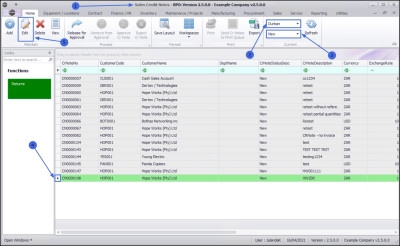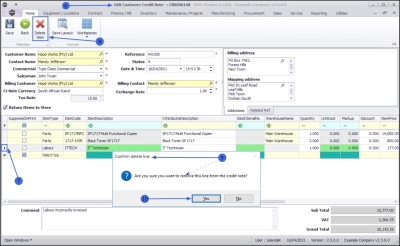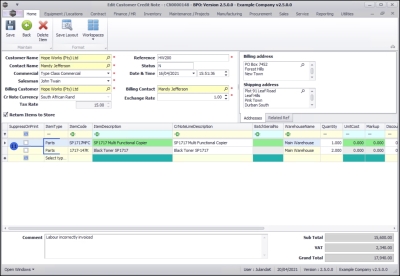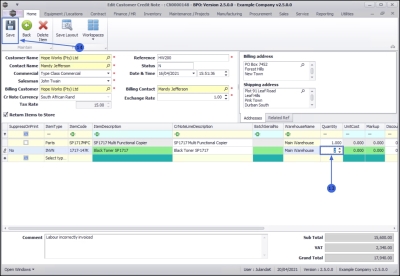Sales
Credit Notes - Partial Credit Note
| Ribbon Access: Sales > Credit Notes |
- The Sales Credit Notes listing screen will be displayed.
- Select the Site where the credit note was created.
- The example has Durban selected.
-
Change the Status to New.
 A Credit Note can only be edited in the
New
status.
A Credit Note can only be edited in the
New
status. - Click on the row of the credit note you wish to edit.
- Click on Edit.
![]() Short cut key: Right click to display the All groups menu list. Click on Edit.
Short cut key: Right click to display the All groups menu list. Click on Edit.
- The Edit Customer Credit Note - CN[credit note number] screen will be displayed.
Credit an Item
- In the items data grid, click on the row of the item you wish to remove from the credit note.
- Click on Delete Item.
![]() Short cut key: Right click to display the Maintenance menu list. Click on Delete Item.
Short cut key: Right click to display the Maintenance menu list. Click on Delete Item.
- When you receive the Confirm delete line message to confirm;
- Are you sure you want to remove this line from the credit note?
- Click on OK if you are certain about your selection.
- The item has been removed from the credit note items data grid.
Credit a Quantity
- Click in the Quantity column of the item you wish to change.
- Type in or use the directional arrows to edit the quantity of the item being credited.
Save Credit Note
- When you have completed all the required information for the Credit Note, click on Save.
You will return to the Sales Credit Notes listing screen.
MNU.064.005