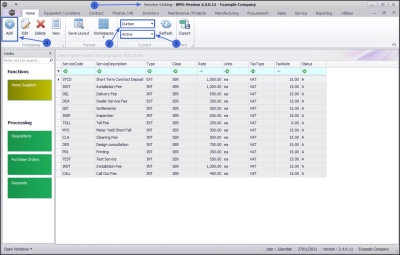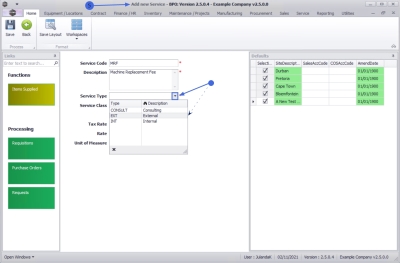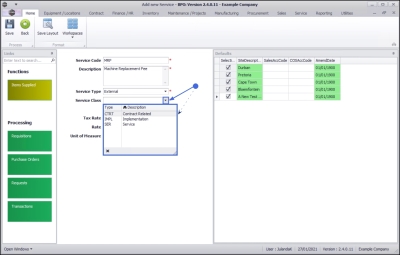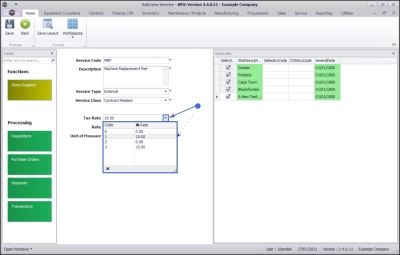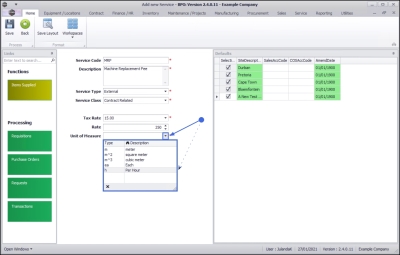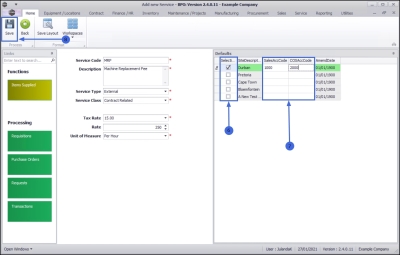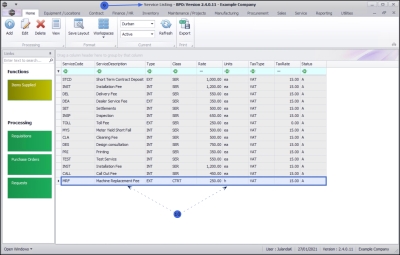Sales
Services - Add a Service
| Ribbon Access: Sales > Services |
- The Service Listing screen will display.
-
Select the Site where you wish to create the service.
- The example has Durban selected.
- You do not need to specify a Status as the new service can be created in any status. The new service will however display in the Active status screen.
- The example has therefore Active selected.
-
Click on Add.
 Short cut key: Right click to display the Process menu list. Click on Add.
Short cut key: Right click to display the Process menu list. Click on Add.
- The Add new Service screen will display.
New Service Details Frame
- Service Code: Type in a code that identifies the new service.
- Description: Type in the description for the new service.
- Service Type:
Click on the down arrow to select the Service Type from the drop-down menu.
- The example has External selected.
- Service Class:
Click on the down arrow to select the service class that applies to your service type.
- The example has Contract Related selected.
- Tax Rate: Click on the down arrow to select the tax rate applicable to this service from the drop-down list.
- Rate: Type in or use the directional arrows to select the rate or price per unit of measure for the sevice, e.g. 250.
- Unit of Measure:
Click on the drop-down arrow and to list the unit of measure.
- The example has Per Hour selected.
Defaults frame
- Click in the check box(es) of the site(s) you wish to link or un-link the new service you are creating.
- Type in the relevant Pastel Sales Account Codes and COS Account Codes for each site you are linking.
- When you have finished adding details to the Defaults frame, click on Save.
- You will return to the Service Listing screen.
- The new service has been added to the list.
MNU.065.001