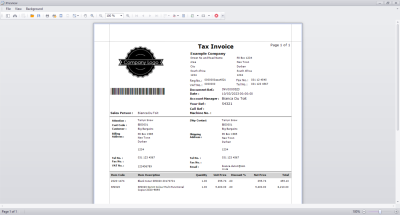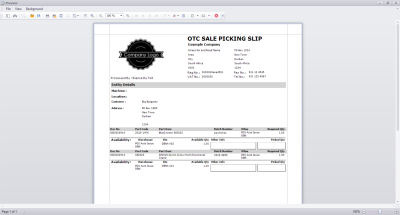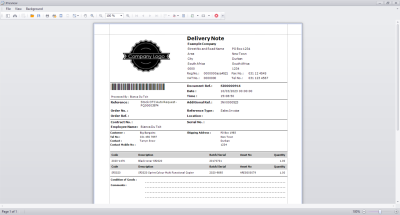Sales
POS Lite - Print Point of Sale (POS) Invoice
An Invoice is saved with Status: New (N) . The Part Request and Stock Issue will be processed at this time.
Once the invoice is printed, the transaction is posted to the company financial system (e.g. Evolution) and the status will change to Printed (P).
| Ribbon Access: Sales > POS Lite |
- The Invoices listing screen will display.
- Here you can view a list of all the Cash Sale Invoices that have been processed.
- Select the row of the invoice you wish to print.
 Note that the Invoice Status is currently N - New.
Note that the Invoice Status is currently N - New.
- Click on Print.
Tax Invoice Preview
-
The Tax Invoice for the sale will display in the Preview screen.
 Note that when you print the Invoice for the first time, it will display Tax Invoice. The next time you print the Invoice, it will display Copy - Tax Invoice.
Note that when you print the Invoice for the first time, it will display Tax Invoice. The next time you print the Invoice, it will display Copy - Tax Invoice. - From the preview screen you can make cosmetic changes to the document as well as Save, Zoom, Add a Watermark, Export or Email the tax invoice.
- Close the Preview window when done.
- You will return to the Invoices listing screen.
- Note that the Invoice Status for the invoice has changed to P - Printed.
MNU.068.002