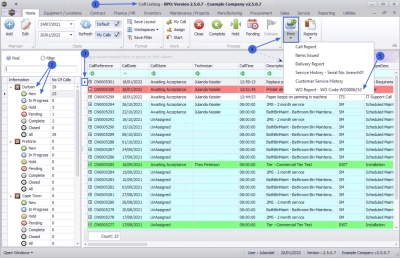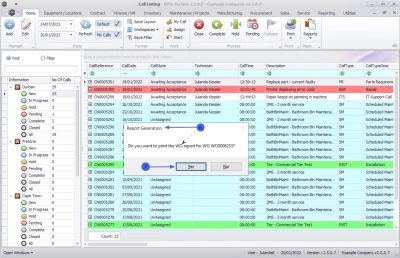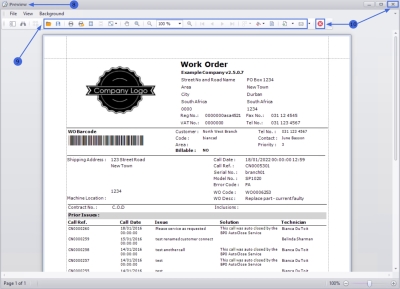Service
Calls - Work Order Report
The Work Order Report can be printed directly from the Call Listing screen.
| Ribbon Access: Service > Calls |
- The Call Listing screen will be displayed.
- Select the
Site and
Status.
- The example has Durban as site and the New status selected .
- Click on the row of the call you wish to generate a work order report for.
- Click on the Print button to display a list of Report Options.
-
Click on WO Report - WO Code WO[number].
 Note that there may be more than one work order code listed. Ensure that the correct work order has been selected.
Note that there may be more than one work order code listed. Ensure that the correct work order has been selected.
- When you receive the Report Generation message to confirm;
- Do you want to print the WO report for WO [number]?
- Click on Yes.
- The Work Order Report will display in the Report Preview screen.
- From this screen you can make cosmetic changes to the document, as well as Save, Zoom, Add a Watermark, Export or Email the Work Order Report.
- Click on Close to return to the Call List screen.
MNU.122.019