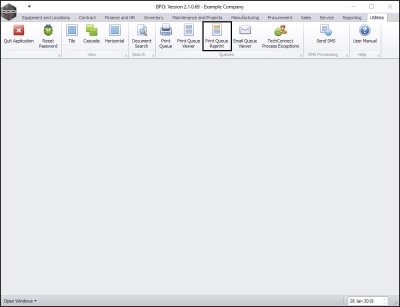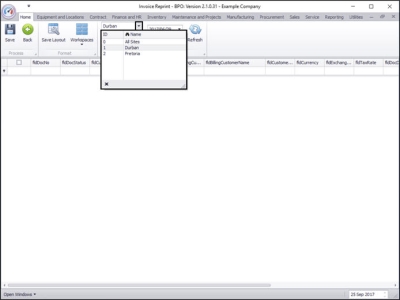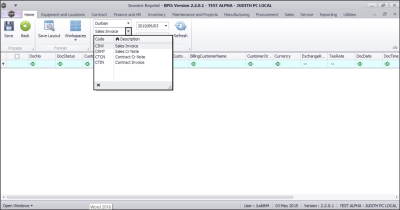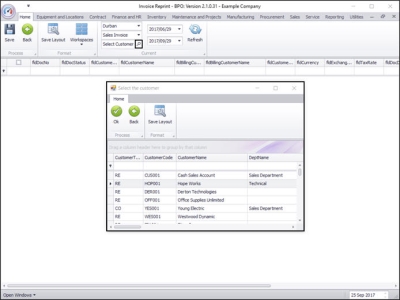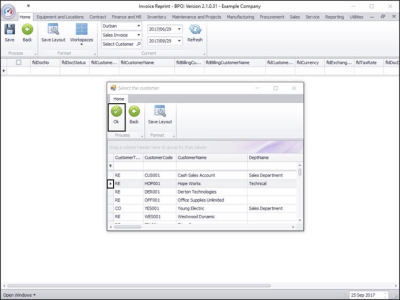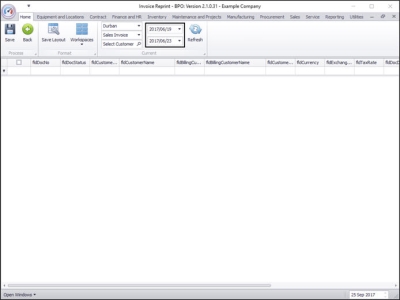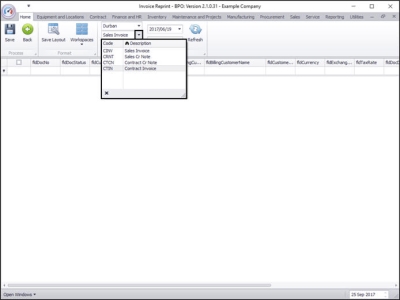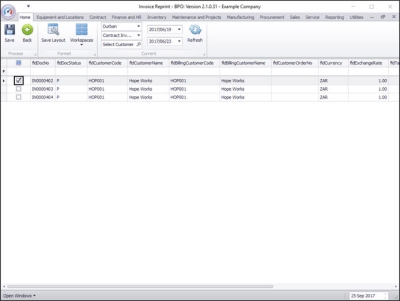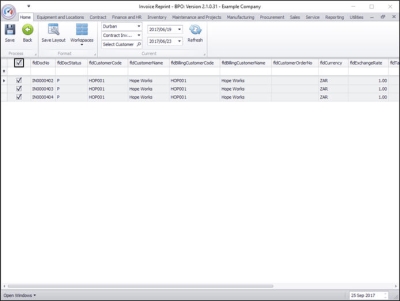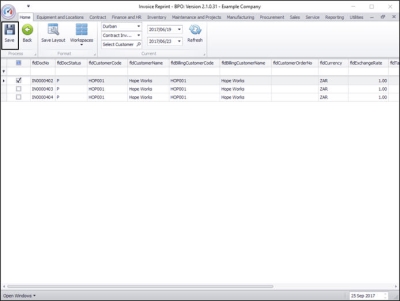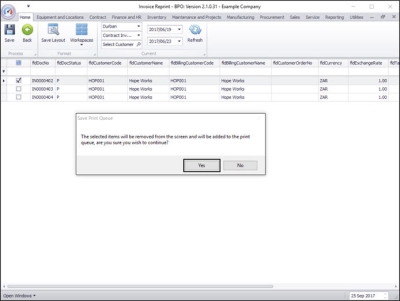Utilities
Print Queue Reprint
Use the Print Queue Reprint function to re-print:
- Original Contract Invoices
- Original Credit Notes
- Original Sales Invoices
- Original Credit Notes
| Ribbon Access: Utilities > Print Queue Reprint |
The Invoice Reprint screen will be displayed.
Select the Site
- Select the Site.
- In this image, Durban has been selected.
Select Document Type
- Select the Document Type.
- In this image, Sales Invoice has been selected.
Select Customer (optional)
If you wish to find documents for a specific customer:
- Click on the Search button in the Customer field and select a customer.
- (optional - leave blank if you only want to filter by date range)
- The Select the customer screen will pop up..
- Select the row of the specific Customer.
- Click on Ok.
Select Date Range
- Select the Date Range for the documents that you are looking for.
Select Document Type
- Select the type of document you wish to find.
- In this image, Contract Invoice has been selected.
Refresh the Screen
- Click on Refresh.
View Document List
- The screen will now display the relevant invoices.
Print Selected Documents
- Click on the check box in front of the row of the document(s) that you wish to print or,
Print All Documents
- Click on the Select All check box, if you wish to print the entire range.
Save Selections
- When you have made your selections, click on Save.
Confirm Print Selections
- The Save Print Queue message box will pop up asking;
- The selected items will be removed from the screen and will be added to the print queue, are you sure you wish to continue?
- Click on Yes.
- The screen will clear, and the document(s) will either Print or Email depending on the Customer Invoice Delivery Method.
MNU.139.001