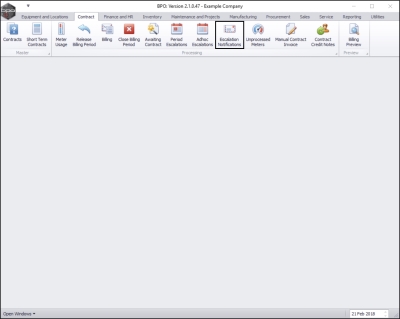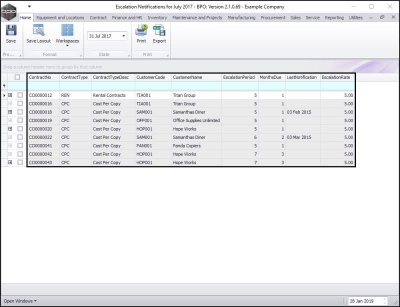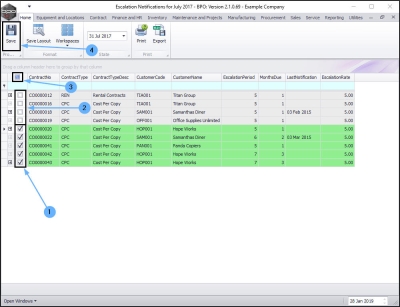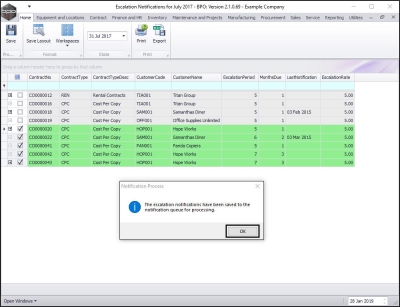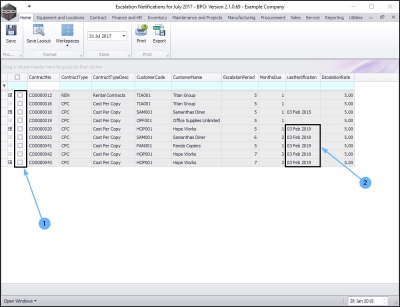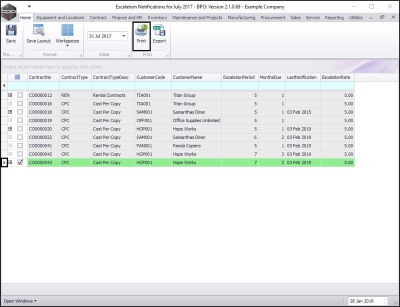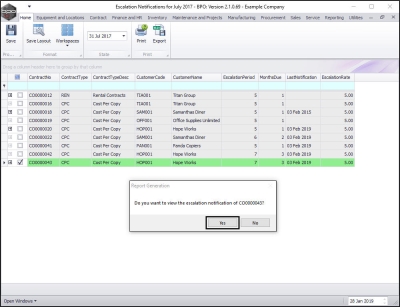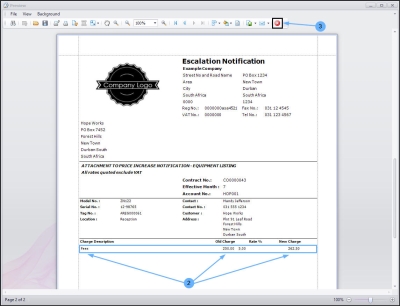Contract
Escalation Notifications
The Escalation Notification Service must be installed, configured and running for this functionality.
The escalation notification screen lists all contracts due for escalations in 3 months time.
The Notification is sent to the Customer Invoice Delivery method contact person, configured on the Customer.
| Ribbon Access: Sales > Orders |
The Escalation Notifications for [ ] screen will be displayed.
Notification Screen Overview
This screen will list all the contracts that are due to escalate in 3 months time.
Select Contracts for Notification
- Click on the check box in the row of the contract where you wish to notify customers of any escalation.
- Un-tick the check box in the row of the contract where you do not wish to notify the customer of any escalation.
- You can also tick the Select All check box if you wish to notify customers for all contracts on the list or un-tick this check box if you do not wish to notify any customers.
- When you have made your selections, click on Save.
Notification Queue
- A Notification Process message box will pop up informing you that;
- The escalation notifications have been saved to the Notification queue for processing.
- Click on OK.
The Escalation Notifications screen will refresh.
- All the check boxes will be cleared.
- The Last Notification column will be updated to display the date that the notification(s) were sent to the Notification queue.
Print the Escalation Notification Letter
- Select the row of the Contract No. where you wish to view the Notification letter.
- Click on Print.
- A Report Generation message box will pop up asking;
- Do you want to view the escalation notification of [ ]?
- Click on Yes.
Escalation Notification Letter (page 1 example)
The Report Preview screen will be displayed.
- From here you can View, Print, Export or Email the Escalation Notification.
Escalation Notification Letter (page 2 example)
- In this second page, you can view the Charge Description, as well as the Old Charge amount and the New Charge amount.
- Close the screen when you are done.
MNU.137.001