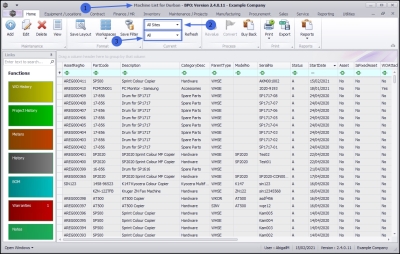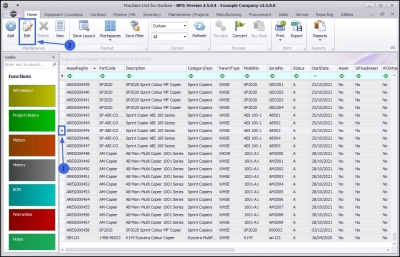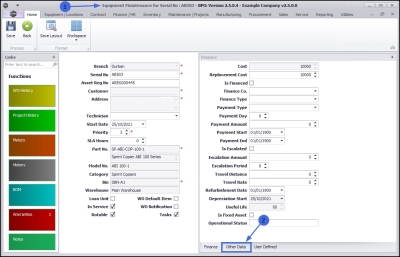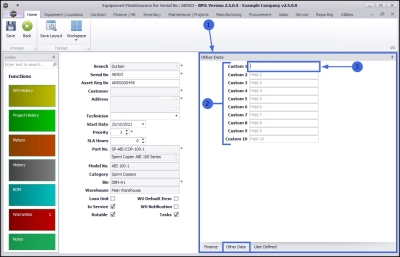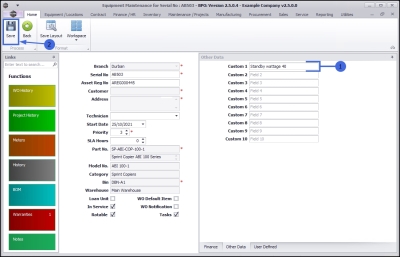Equipment
Assets - Add - Other Data
An Other Data panel has been added to the New Equipment and Equipment Maintenance screens. The fields in this panel are available to add and track custom data relevant to the selected asset. These fields can hold extra information that is not covered by the static data fields already in this screen. For example, any additional information concerning an asset that a user may wish to keep note of, but that is not default to the system.
Other Data fields are also useful for describing the capabilities or characteristics of an asset. These fields can be re-labelled to suit your company requirements.
Follow the process below to add information to this Other Data panel.
| Ribbon Access: Equipment and Locations > Assets |
-
The Machine List for [] screen will display.
The Site and Type Filters
- The screen will open with the default Site setting configured on the user.
Note: Refer to Site Selection for more information.
- This screen will open by default in the All Type. You do not need to change this Type in order to add asset other data. If this screen is already open in another Type e.g. Internal Assets, then click on the drop-down arrow and select from the list, the Type that contains the asset you wish to work with.
You can either add other data to an existing asset listed in this screen, or follow the processes to add customer asset details and add customer asset finance details, before adding other data information to the newly added asset.
In this process other data will be added to an existing asset.
- Select the row of the asset where you wish to add other data.
- Click on Edit.
- The Equipment Maintenance for Serial no: [] screen will open.
- If the Other Data frame is not already open, click on the Other Data tab.
Select a Data Field
- The Other Data frame will expand.
- Select any of the blank fields to type in additional information that you would like to log against the selected asset.
Remember: These field labels can be re-named to suit your company requirements.
- In this image, Other 1 has been selected.
Add New Information
- Type the new information in the selected Other Data field.
- In this example, the copier standby wattage information has been entered.
Save Added Data
- Click on Save.
- The additional data will be saved and you will return to the Machine List for [] screen.
MNU.007.044