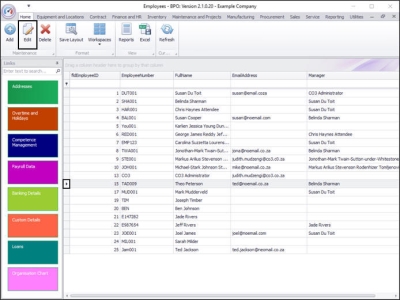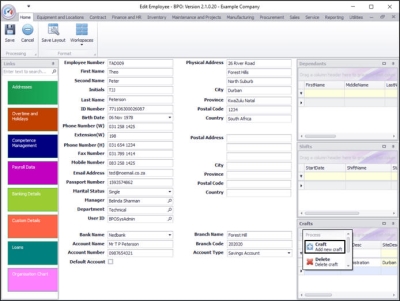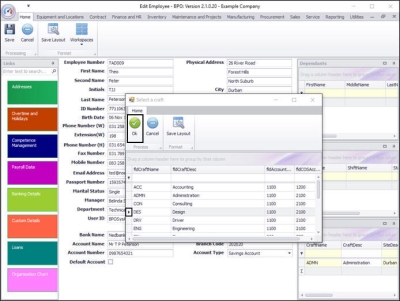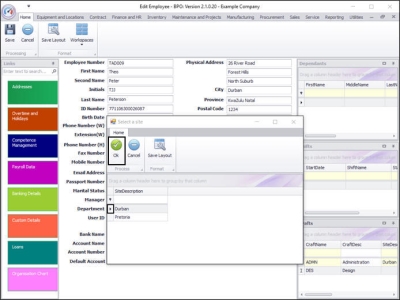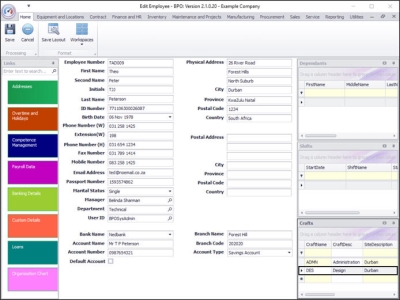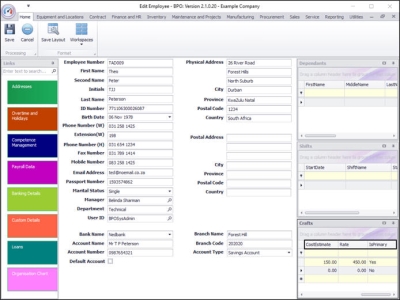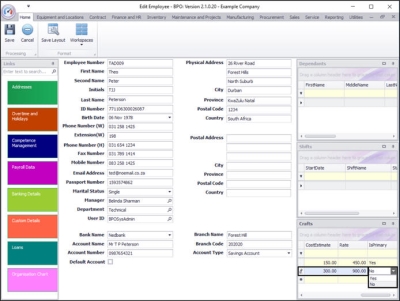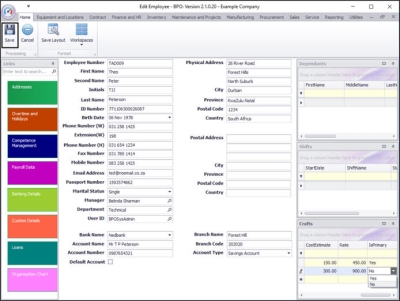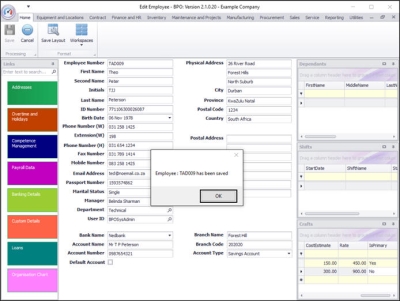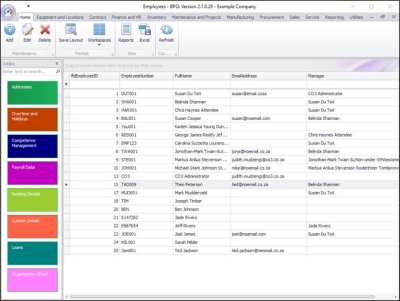Human Resources
Link a Craft to an Employee
Employees must be set up with at least one primary craft type/skill per branch that the employee is linked to.
More than one craft can be assigned per branch but only one of those crafts can be set as the primary craft.
Cost and charge rates can be set up per craft.
Assigning crafts to employees ensures that you can plan resources required for upcoming work.
In the Edit Employee screen, the Crafts docking panel lists all the crafts (skills) linked to the selected employee.
| Ribbon Access: Finance and HR > Employees |
The Employees listing screen will be displayed.
Select Employee
- Select the row of the employee to whom you wish to assign a craft.
- Click on Edit.
The Edit Employee screen will open.
Select Craft to Assign
- In the Crafts docking panel, right-click anywhere, in any row (except the filter row).
- A Process menu will pop up. Click on Craft - Add new craft.
The Select a craft pop up screen will appear.
- Select the row of the craft that you wish to assign to this employee.
- In this image Des Design has been selected.
- Click on Ok.
Assign Craft to a Site
The Select a site pop up screen will appear.
- Select the row of the site you wish to allocate to this employee craft.
- Click on Ok.
- In the Craft docking panel you can see that the Craft Name, Craft Description and Site Description columns have now been populated.
- Scroll right in the Craft docking panel until you can see the Cost Estimate, Rate and IsPrimary columns.
Craft Cost Estimate
Type in the current cost estimate for this craft.
Craft Rate
Type in the current rate for this craft.
IsPrimary Craft
Each employee can only have one primary craft per branch. If this is an additional craft, then you should choose No from the drop-down menu in this column.
Save Assigned Craft
- When you have finished adding the craft details, Click on Save.
- A message box will pop up advising the following:
- Employee: [ ] has been saved.
- Click on Ok.
- You will return to the Employees listing screen.
MNU.021.002