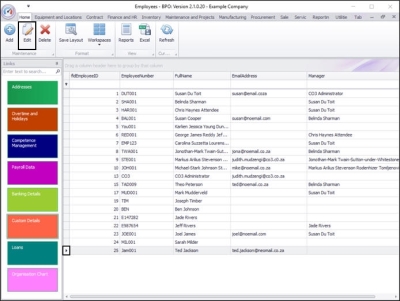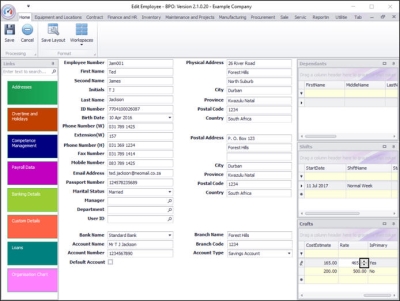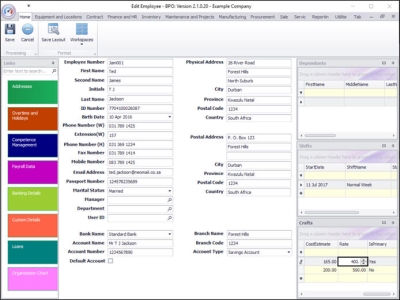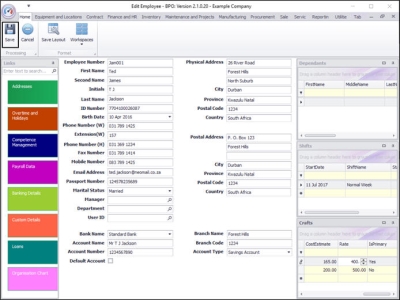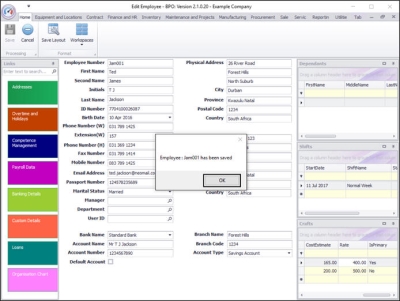Human Resources
Employees - Edit Craft
| Ribbon Access: Finance and HR > Employees |
- The Employees listing screen will display.
Select Employee
- Select the row of the employee whose craft details you wish to change.
- Click on Edit.
- The Edit Employee screen will be displayed with the Crafts docking panel on the right-hand side.
Select Craft
- Select the row of the Craft Name where you wish to make changes.
In this example, the Craft Rate is to be edited.
Edit Craft Detail
- Scroll right in the Crafts docking panel until you can view the Rate column.
- Click on the rate to be changed.
- Directional arrows will appear in this field.
- Either type in or use these arrows to either increase or decrease the Craft Rate.
- In this image, the initial Craft rate is 465.00.
- In this image the Craft rate has been decreased to 400.
Save Changes
- Click on Save.
- A message box will pop up advising the following:
- Employee: [] has been saved.
- Click on Ok.
-
The edited details will be saved, and you will return to the Employees listing screen.
MNU.021.011