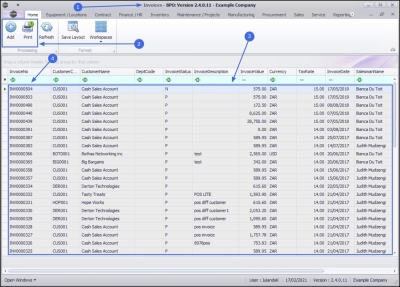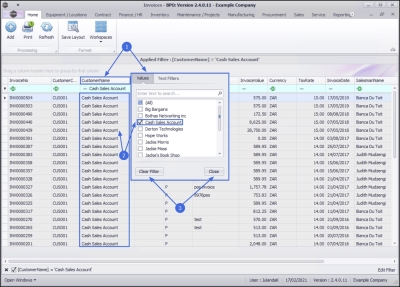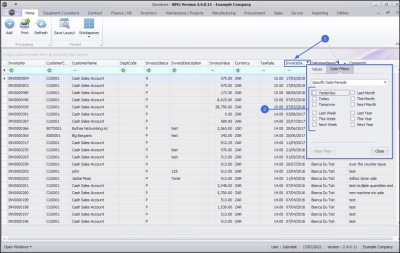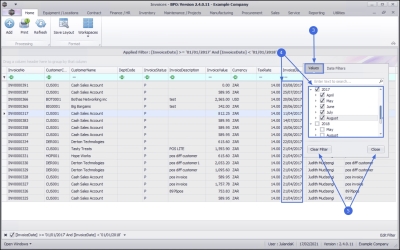Sales
Introduction to Point of Sale (POS) Lite
The POS (Point of Sales) Invoice screen was created as a simplified Over the Counter Invoice screen. With OTC Invoicing, stock must be manually issued after the invoice is created, but with POS Invoicing, stock is auto issued from the Auto Issue Warehouse. Only Inventory Items can be invoiced via this process.
- Company configuration flag:
- AutoSaleIssue – enables auto sale stock issuing.
- Auto Issue Warehouse Config (1 auto issue warehouse per site)
- Is Stock = ‘Yes’
- Is Asset = ‘No’
- Quarantine Location = ‘No’
- Is Default = ‘No’
- Auto Issue = ‘Yes’
- Sales Office Config:
- Identification of a customer as a cash sales account to be configured on the Sales Office. Ensure a Cash Sale Customer Account has been set up, linked to all sites and configured as the Cash Sales Account in the Sales Office(s).
- User Config:
- The default site of the user is used to determine the auto issue warehouse and the cash sales account. Ensure that each user has a default site configured ‘Default Site’ in User Right screen for that user. (that they have security right access to).
- For a multi-site environment, users must be in a site specific group (configured in user rights – AccessType: ‘SITE’).
| Ribbon Access: Sales > POS Lite |
- The Invoices listing screen will display with a list of all the Cash Sale Invoices that have been processed.
The Processing Buttons
- From this screen you can utilize the following Processing buttons:
- Add a new Transaction Invoice
- Print the Tax Invoice
The Invoices Data Grid
- The data grid lists all the Sales Transactions that have been processed, in descending order.
- An Invoice Number is automatically generated for each transaction and will follow sequentially.
Column Filtering
List by Customer Name
- Click on the filter in the Customer Name field to display the Filter option screen.
- Scroll to the Customer Name and click in the check box next to it.
- For the purpose of this manual, Cash Sales Account has been selected.
![]() Note that only the Cash Sales Account entries are now listed.
Note that only the Cash Sales Account entries are now listed.
- Close the screen if you are happy with your selection or Clear Filter to reset the filter to the default list.
List by Date
- Click on the filter in the Invoice Date field to display the Filter option screen.
- The Date Filters options will display.
- Click in the check box next to the date periods(s) you wish to display.
- More than one check box can be ticked, if required.
List by Values
- Click on the Values tab to display the date values from the Invoices listing screen.
- Click on the check box(es) you wish to display.
- For the purpose of this manual we have selected 2017 to display all the information for the year 2017.
![]() Note that the information returned will only be for 2017. The Invoice Date column will only displays 2017 dates.
Note that the information returned will only be for 2017. The Invoice Date column will only displays 2017 dates.
- Close the if you are happy with your selection or Clear Filter to reset the filter to the default list.
BPO.MNU.068