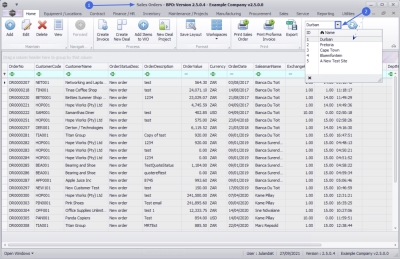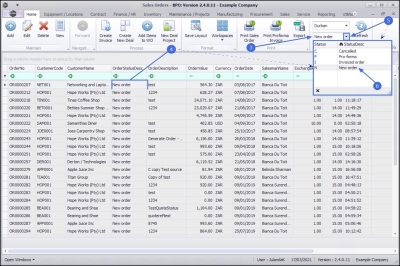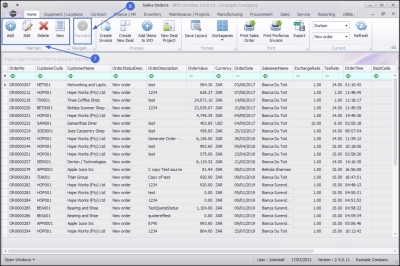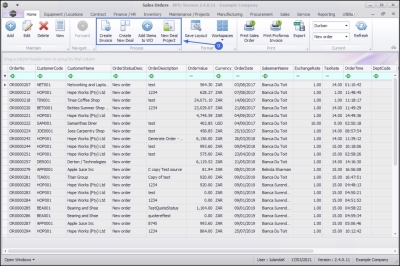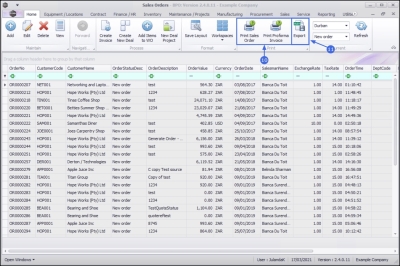Sales
Introduction to Orders
A Sales Order is an internal document that specifies the details about the product or services ordered by a customer. Information such as: price, quantity, buyer details, shipping address, billing address, terms and conditions and mode of payment is included on the Sales Order.
- You can convert a Sales Quote into a Sales Order.
- You can create a Sales Order directly without raising a Quote.
| Ribbon Access: Sales > Orders |
- The Sales Orders listing screen will be displayed.
- Select the Site where the order can be located.
- The example has Durban selected.
Select the Status
- This screen will open in the New order status by default.
- The Sales Orders listed in the data grid, will be filtered using the Site and Status you have selected.
- Sales Quote Status to change the Status, click on the down arrow to display the drop-down list:
- Cancelled
- Pro-forma
- Invoiced order
- New Order
- Select the Status you require.
The Ribbon Action Buttons
The Sales Orders ribbon action buttons will be available (bold) or unavailable (greyed out) depending on the status selection.
- From this screen you can Add, Edit, Delete or View a Sales Order
- Note that the Forward navigation button is greyed out. This feature is only available in the Printed Status.
- From this screen you can also Create Invoice, Create New Deal, Add Items to Work Order or create a New Deal Project.
Print Options
- You can Print Sales Order or Print Proforma Invoice.
- The Export feature allows you to export a list of the Sales Orders in the current Status to a Microsoft Excel Spreadsheet where it can be printed.
BPO.MNU.126