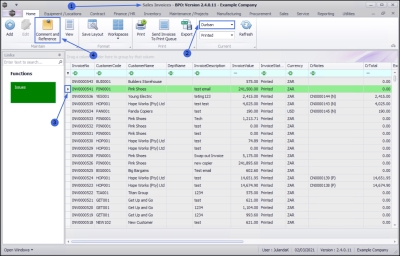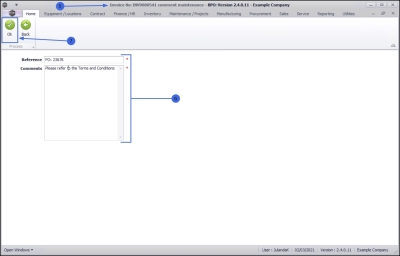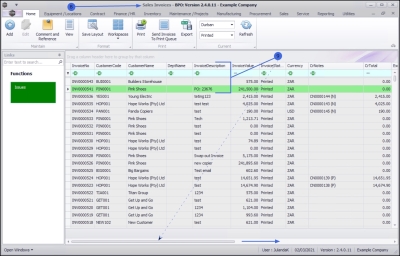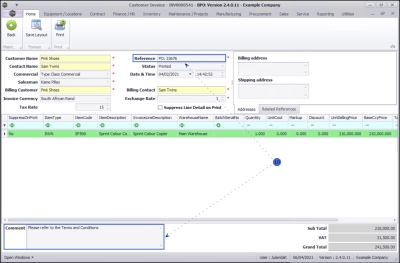Sales
Invoices - Comment and Reference
The comment and reference feature on the Sales Invoices listing screen allows you to add or edit a comment and / or reference for a Sales Invoice, irrespective of the Status the Invoice appear in.
| Ribbon Access: Sales > Invoices |
- The Sales Invoices listing screen will display.
- Select the Site where the invoice has been created.
- The example has Durban selected.
- Click on the row of the invoice you wish to Add or Edit a comment and / or reference.
- Click on Comment and Reference.
![]() Short cut key: Right click to display the Process menu list. Click on Comment and Reference.
Short cut key: Right click to display the Process menu list. Click on Comment and Reference.
- The Invoice No. [invoice number] comment maintenance screen will display.
- If a Reference number and comments have already been added for the Invoice, then these fields will be populated.
 These fields are mandatory fields on this screen and can therefore not be left blank.
These fields are mandatory fields on this screen and can therefore not be left blank.
- Reference: Type the reference number for the Invoice or make the required changes to the existing reference number.
- Comments: Type the comments for the Invoice, or make the necessary changes to the comments. The comments will appear on the Invoice.
- When finished updating the screen, click on OK to save the reference and comments to the Invoice, or
- Click Back to discard any changes.
- You will return to the Sales Invoices listing screen.
- The updated Reference number will display in the Invoice Description field.
- Use the scroll bar at the bottom of the screen to the view the updated Comments in the Comments column.
- Navigate to the View Customer Invoice screen to view the changes and / or additions to the Reference and Comments for the Invoice.
MNU.063.004