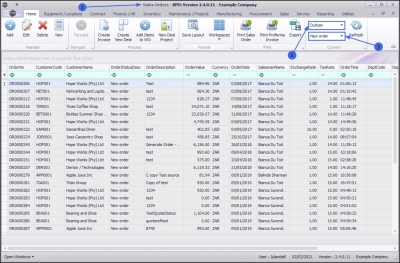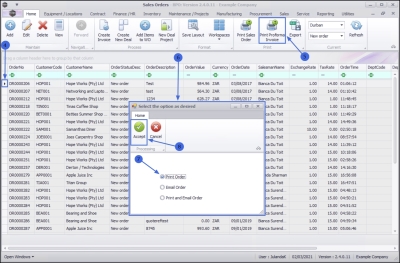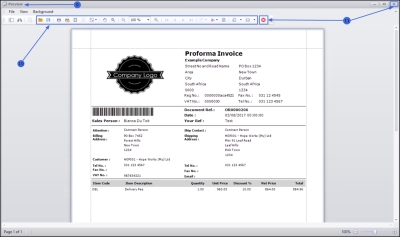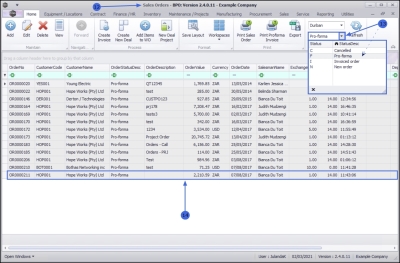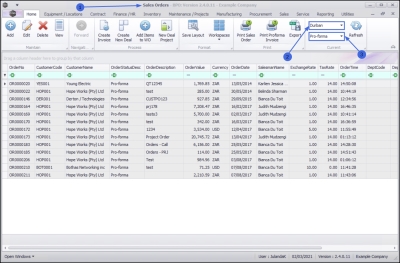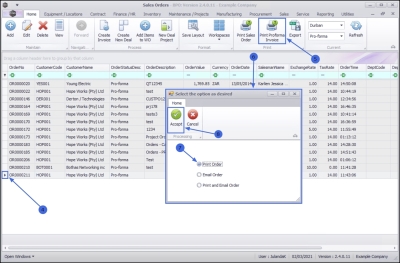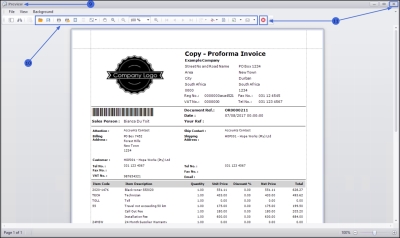Sales
Invoices - Print ProForma Invoices
Where payment is required before an item or service is rendered, a Proforma Invoice can be raised for client payment.
This process can only be done from the Sales Orders listing screen.
You can print a New Proforma Invoice or a Copy - Proforma Invoice.
See also Orders - Print Proforma Invoice.
| Ribbon Access: Sales >Orders |
- The Sales Orders listing screen will display.
- Select the Site where the invoice was created.
- The example has Durban selected.
- For printing a New ProForma Invoice ensure that the Status is set to New Order.
Print ProForma Invoice - New
- Click on the row of the invoice you wish to print.
- Click on Print Proforma Invoice.
- The Select the option as desired screen will display.
 Print Invoice will open the Invoice in Report Preview to view, print, export or email.
Print Invoice will open the Invoice in Report Preview to view, print, export or email. Email Invoice will attach documents, add recipients, the system will create a .pdf and email the Invoice.
Email Invoice will attach documents, add recipients, the system will create a .pdf and email the Invoice.  Print and Email Invoice will display both the Report Preview and Email screens.
Print and Email Invoice will display both the Report Preview and Email screens.
Print Proforma Invoice
- Click on the Print Order radio button.
- Click on Accept.
- The Report Preview screen will display.
 The header reads Proforma Invoice.
The first time a proforma invoice is printed, it will state
Proforma Invoice. Each time
thereafter, it will state Copy - Proforma Invoice.
The header reads Proforma Invoice.
The first time a proforma invoice is printed, it will state
Proforma Invoice. Each time
thereafter, it will state Copy - Proforma Invoice. - From the preview screen you can make cosmetic changes to the document, as well as Save, Zoom, Add a Watermark, Export or Email the Proforma Invoice.
- Close the Report Preview screen when done.
- You will return to the Sales Orders listing screen.
View printed proforma
- The sales order that you have printed will no longer be available in the New order Status. Change the Status to Pro-forma.
- The printed proforma sales order (invoice) is now listed in the Sales Orders listing screen where the status is set to Pro-forma.
Print Proforma Invoice - Copy
- From the Sales Orders listing screen,
- Select the Site where the invoice was created.
- The example has Durban selected.
- Ensure that the Status is set to Pro-forma.
- Click on the row of the invoice you wish to print.
- Click on Print Proforma Invoice.
- When the Select the option as desired screen display,
- Click on the Print Order radio button.
- Click on Accept.
-
The Report Preview screen will be displayed.
 Note the header details 'Copy - Proforma Invoice'.
The first time a proforma invoice is printed, it will state:
Proforma Invoice. Each time
thereafter, it will state Copy - Proforma Invoice.
Note the header details 'Copy - Proforma Invoice'.
The first time a proforma invoice is printed, it will state:
Proforma Invoice. Each time
thereafter, it will state Copy - Proforma Invoice.
- From the preview screen you can make cosmetic changes to the document, as well as Save, Zoom, Add a Watermark, Export or Email the Proforma Invoice.
- Close the Report Preview screen when done.
MNU.063.009