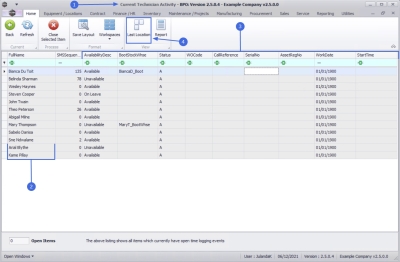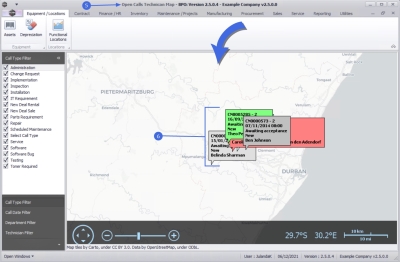Service
Current Tech Activity - Last Location
- Note the following requirements for this functionality;
- Google Maps needs to be installed for this functionality to work.
- Make sure your computer's regional settings are correct - number formats - decimal system is a [.] full stop and not a [,] comma.
- A Location folder must exist within the BPO_RSI folder - with the correct permissions.
| Ribbon Access: Service > Current Tech Activity |
- Current Technician Activity screen will be displayed.
- All the technicians linked to items that currently have open time logging events, will be listed.
- In the data grid you can view:
- Whether a technician is Available or not.
- Which Boot Stock Warehouse each technician is linked to.
- Which Work Order, Call, Serial Number and / or Asset Register Number each technician is currently linked to, and
- the technician Work Date and Start Time.
- Click on Last Location.
![]() For more information about the functionality of this screen refer to Service - Introduction to Current Tech Activity
For more information about the functionality of this screen refer to Service - Introduction to Current Tech Activity
- The Open Calls Technician Map screen will be displayed.
- Google Maps will open, marking the current locations of your technicians.
![]() For more information about the functionality of this screen refer to
Service - Introduction to Current Tech Activity
For more information about the functionality of this screen refer to
Service - Introduction to Current Tech Activity
MNU.076.001