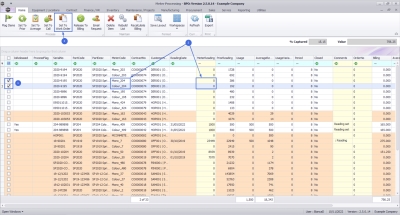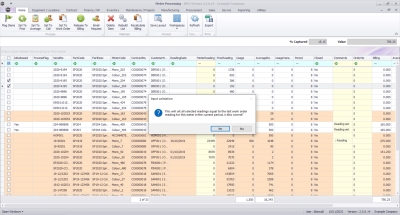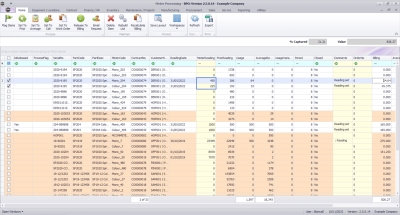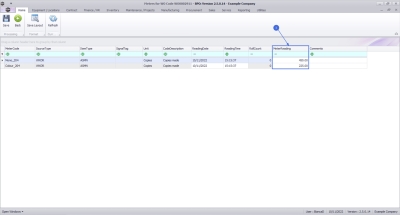We are currently updating our site; thank you for your patience.
Contract
Set to Work Order
Some meter readings may not have been captured due to the client being unavailable or machine not being in use. This option gives you the ability to set the Current Reading equal to the last work order reading for the current period.
| Ribbon Access: Contract > Meter Usage |
- The Meter Processing screen will be displayed.
Select Meter
- Click on the check box in the row of the meter that you wish to select. You can select multiple lines, if required.
- In this example, the Mono and Colour meter reading of the selected serial number is 0.
Select 'Set to Work Order'
- Click on Set to Work Order.
Confirm Meter Setting
- An Input Validation message will pop up asking you;
- This will set all selected readings equal to the last work order reading for this meter in the current period. Is this correct?
- Click on Yes.
View Meter Setting Results
The meter reading will be set to the last work order reading in the current period.
- In this example, the Mono meter reading is now 450 and the Colour meter reading is now 225 which (as shown in the next image) is the same as the last Work Order reading in the current period.
Compare Last Work Order Reading
If you go to the last Work Order logged against the selected serial number, you can see that the captured meter reading in the Meters for Work Order screen is the same as the updated meter reading in the Meter Processing screen.
- The Meter Reading field amount should reflect the same amount that was set to Call in the Meter Processing screen.
MNU.116.008