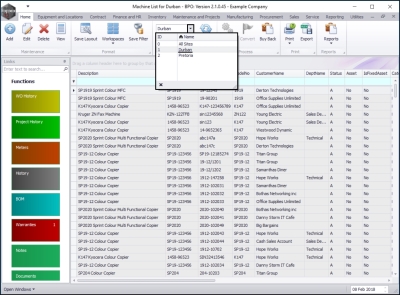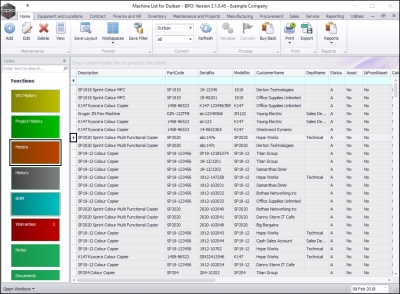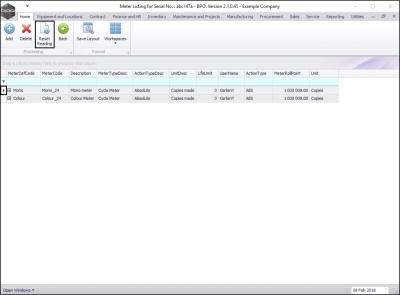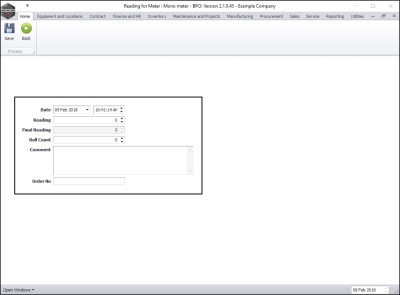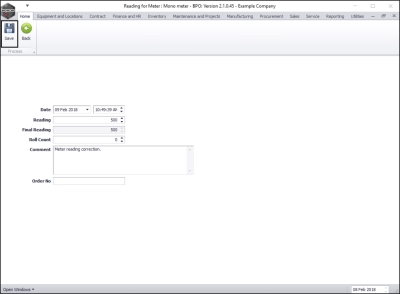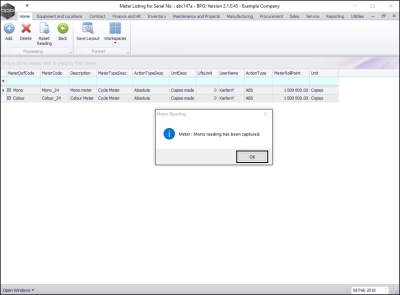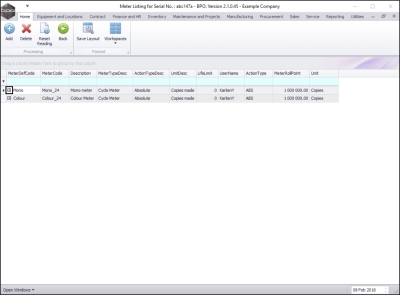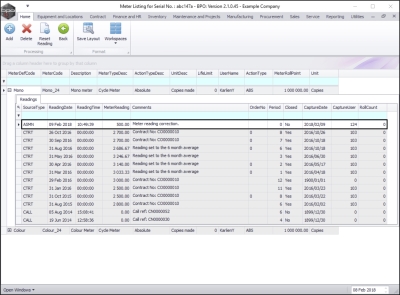We are currently updating our site; thank you for your patience.
Equipment
Assets - Meters - Reset Reading
The meter reading should only be reset where a contract has already been previously billed but the start reading for the next billing is incorrect.
A meter can only be reset once in a financial period.
If a the contract billing was incorrect due to an incorrect end reading, raise a contract credit note with the option to re-invoice , and correct the end reading on the credit note. This will raise a new invoice for the correct usage and reset the meter reading.
| Ribbon Access: Equipment and Locations > Assets |
The Machine List for [] screen will be displayed.
Select the Site and Status
- Select the site.
- In this image Durban has been selected.
Select the Item to be Reset
- Select the row of the serialised item where you wish to reset the meter reading.
- Click on the Meters tile.
Select the Meter to be Reset
- Select the row of the meter where you wish to reset the reading.
- Click on Reset Reading.
Reset Meter Reading Details
The Reading for Meter: [] meter screen will be displayed.
- Date: This will be auto populated with the current date and time.
- Date: Type in or click on the drop-down arrow and use the calendar function to select an alternative date, if required.
- Time: Type in or use the directional arrows to select an alternative time, if required.
- Reading: Type in or use the directional arrows to select the correct meter reading.
- Final Reading: This will auto populate with the same detail as the Reading text box.
- Roll Count: Type in or use the arrow indicators to select the roll count.
- Comment: Type a comment relating to this meter reading, in this text box, if required.
- Order No: Type an order number in this text box, if required.
Save Reset Details
- When you have finished resetting the meter reading details, click on Save.
- You will return to the Meter Listing for Serial No.: [] screen.
- A Meter Reading message box will appear, advising the following:
- Meter: [ ] reading has been captured.
- Click on OK.
View the Reset Reading
- Click on the expand icon in the row of the meter where the reading was reset.
- The meter Readings frame will open.
- Now you can view the reset reading.
MNU.007.032