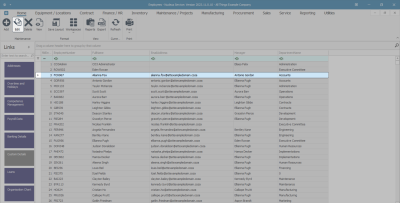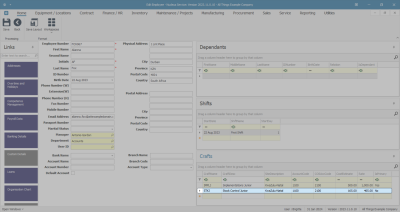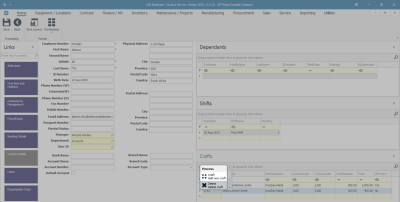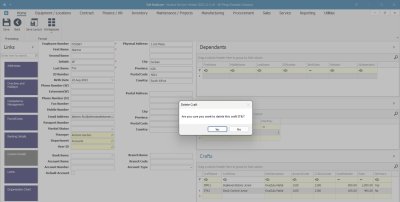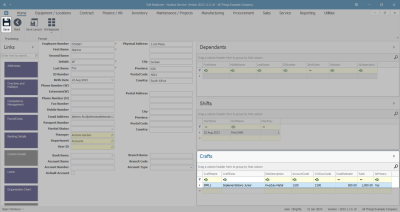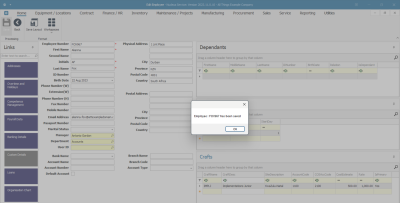We are currently updating our site; thank you for your patience.
Human Resources
Employees - Remove Craft from Employee
It may be necessary to unlink a particular Craft (skill set) from an employee.
For example :
The employee may be transferred to a different department within the company.
The Craft (skill set) required for the previous position may no longer be utilised in the new position.
Follow the process below to remove a Craft from an employee.
| Ribbon Access: Finance / HR Employees |
Select Employee
- Select the row of the Employee you wish to remove a Craft from.
- Click on Edit.
- The Edit Employee screen will be displayed.
Select Craft
- Go to the Crafts docking panel on the right of the screen.
- Select the row of the Craft that you wish to remove from this employee.
- In this example, STKJ - Stock Control Junior is selected.
- Right click in the selected row.
- A Process menu will pop up.
Delete Craft
- Click on the Delete craft option.
Confirm Deletion
- A Delete Craft message box will pop up asking:
- Are you sure you want to delete this craft [ ]?
- Click on Yes.
- You will notice that STKJ - Stock Control Junior has been removed from the Crafts docking panel.
Save Changes
- Click on Save.
- A message box will pop up informing you that -
- Employee: [ ] has been saved.
- Click on OK.
- You will return to the Employees listing screen.
MNU.021.012