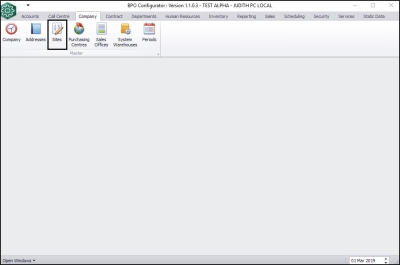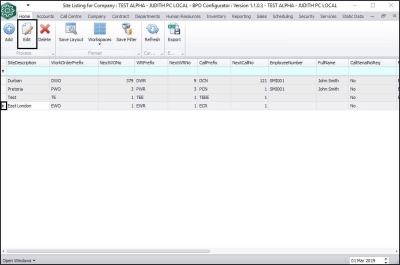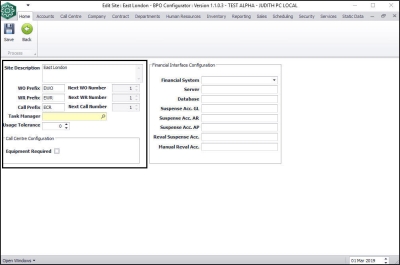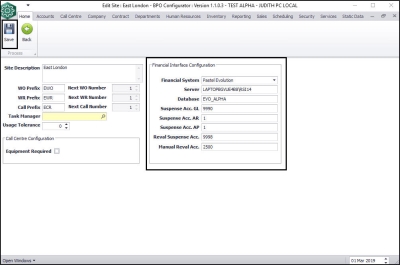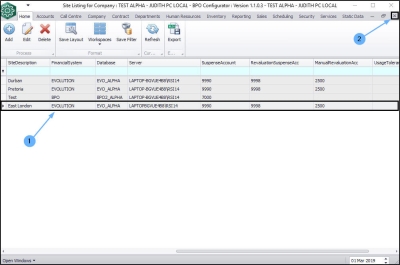We are currently updating our site; thank you for your patience.
Company
Sites - Connect BPO2 to the Pastel Database
The BPO connection to the server is set during implementation.
| Ribbon Access: Configurator > Company > Sites |
-
The Site Listing for Company screen will be displayed.
- Select the site you want to link to the Pastel database.
- In this image, East London has been selected.
- Click on Edit.
-
The Edit Site screen will be displayed.
Site and Call Centre Configuration
-
This will already have been set up during
site creation.
- Site Description: This is the name of the selected site (branch).
- WO Prefix: This is the prefix the system will add to the site work order numbers.
- Next WO Number: This is the next site work order number the system will use.
- WR Prefix: This is the prefix the system will add to the site work request numbers.
- Next WR Number: This is the next site work request number the system will use.
- Call Prefix: This is the prefix the system will add to the site call numbers.
- Next Call Number: This is the next call number the system will use.
- Task Manager: This is the responsible Service Controller linked to the new site.
- Usage Tolerance: This is the percentage variation in meter readings allowed before a warning is raised.
- Equipment Required:
- Ticked: This will ensure that calls cannot be saved without linking a serialised item.
- Un-ticked: Calls can be saved without linking a serialised item.
Financial Interface Configuration
-
Go to the Financial Interface Configuration section and complete the relevant information.
- Financial System: Click on the drop-down arrow and select Evolution.
- Server: Type in the correct SQL server name e.g. TEST\SQLEXPRESS.
- Database: Type in the Pastel Evolution database name e.g. EVO_TEST_PROD.
- Suspense Acc GL: Type in the correct suspense accounts - general ledger code.
- Suspense Acc AR: Type in the correct suspense accounts - accounts receivable code.
- Suspense Acc AP: Type in the correct suspense accounts - accounts payable code.
- Reval Suspense Acc: Type in the correct revaluation suspense account code.
- Manual Reval Acc: Type in the correct manual revaluation account code.
- Click on Save.
- The Edit Site screen will close and the updated details can be viewed in the Site Listing for Company screen.
- Click on Close to exit this screen.
MNU.146.019