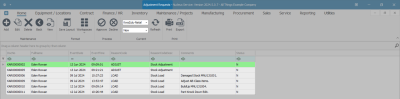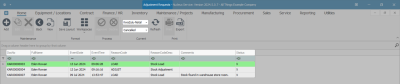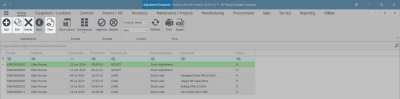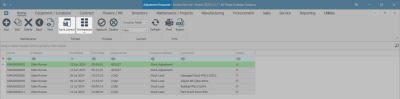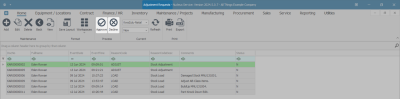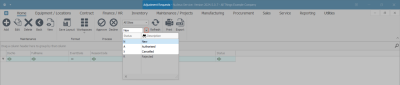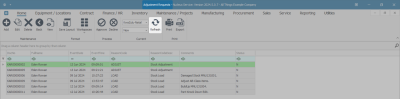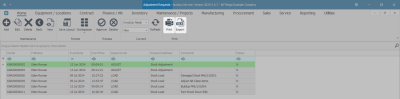Inventory
Adjustments - Introduction to Adjustments
A stock adjustment is a way of adjusting items in or out of store, or processing a part build up or part knock down within one transaction.
If you are using the Stock Batch Tracking option, make sure to select the Batch Number for C-Class (non-serialised) items when adjusting stock. For more details, refer to Inventory: Stock Batches.
General Ledger Contra Account codes can be configured per line item.
A stock adjustment request must be authorised before the Stock Adjustment is completed.
Important Note:
It is prudent to approve/authorise an adjustment as soon as possible after it has been recorded.If any changes are made to the stock on hand by the warehouse manager, for example, whilst the adjustment is waiting for approval, then the adjustment figures may no longer be correct and the adjustment will have to be re-done.
Ribbon Select Inventory > Adjustments
- The Adjustment Requests listing screen will be displayed.
The Adjustments Listing Screen
- Once you have selected the correct Site and Status, the data grid will list all the Adjustments currently on the system.
Adjustment Request Details
Data Grid details will indicate:
- Adjustment Request Document Number.
- The Full Name of the person who processed the Adjustment Request.
- The Event Date of the Adjustment Request.
- The Time of the Adjustment Request.
- The Reason Code for the Request.
- The Reason Code Description.
- Any Comments pertaining to the Request.
- Status of the Request, either N [New], A [Authorised], or X [Cancelled].
Adjustments Action Buttons
Maintenance
From this screen, you can:
- Add a Stock in Adjustment.
- Add a Stock out Adjustment.
- Add a Part Knock Down Adjustment.
- Add a Part Build Up Adjustment.
- Edit an Adjustment.
- Delete an Adjustment.
- View an Adjustment.
Format
- This screen supports the Save Layout and Workspaces functionality.
Processing
From this screen, you can:
Current
- The Site filter will be set according to your company configuration. Alternatively, select the Site you wish to work in. (For a detailed handling of selecting a site, refer to Site Selection.)
- The Status filter will default to New upon opening. (For a detailed handling of selecting a status, refer to State/Type Selection.)
- Select the New / Authorised / Cancelled Status of the Adjustment Request accordingly:
- Add and View in any status.
- Edit, Delete, Approve, Decline in New status.
- Print in New and Authorised status.
- The Refresh button triggers the memory of the system to reload with the most up to date information.
- Print Adjustment.
- The Export button will open Excel with a new spreadsheet and will load all the data from the data grid in use, into that spreadsheet.
BPO.MNU.131