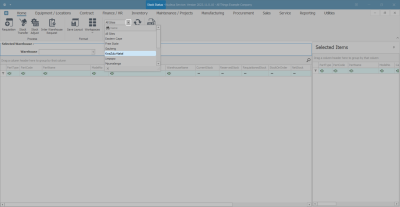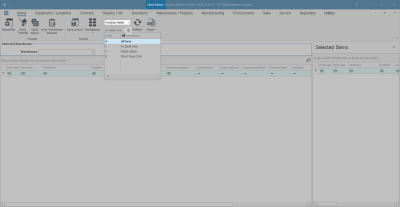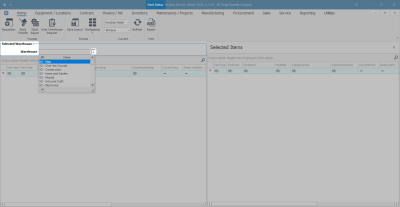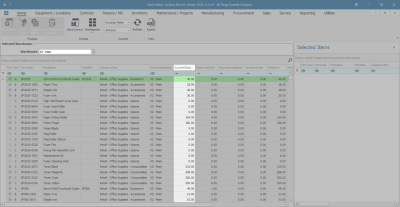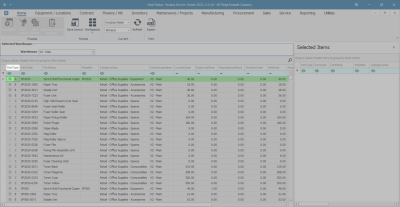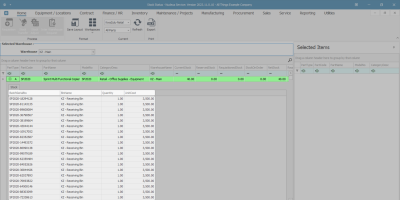Inventory
View All Stock
The All Stock status will return the Stock Status screen to give you a list of all the parts, whether in stock or not.
Ribbon Select Inventory > Stock
- The Stock Status screen will be displayed.
Select Site and Status
- Select the Site.
- In this image KwaZulu-Natal has been selected.
- This screen should default to the In Stock Only status.
- Ensure that you change this to the All Parts status.
Select the Warehouse
- Click on the drop-down arrow in the Warehouse field to display the Warehouse Selection menu.
- Click on the Warehouse that you wish to view.
- In this image KZN Main is selected.
View Current Stock
- The screen will now display a list of all the A-Class, B-Class and C-Class items that have been loaded onto the system, whether there is currently stock of these items or not.
- View the Current Stock column to see the in stock amounts of each item.
View Stock Quantity and Location
- Click on any 'bold' expand button in an item line to view the quantity and location of the stock.
- The Stock frame will be expanded and you can see which bin the item can be found in and the quantity of those items in the that bin.
- You will be able to view if there is a serial number for A and B-Class items and the batch number linked to C-Class items, if batch tracking is enabled.
MNU.037.007