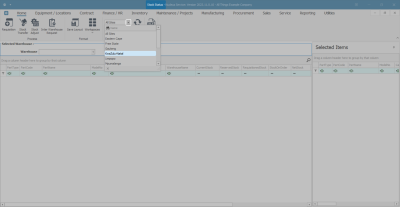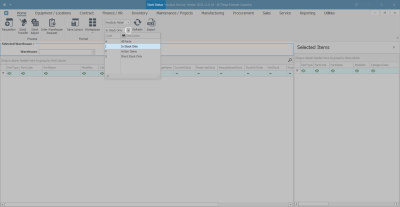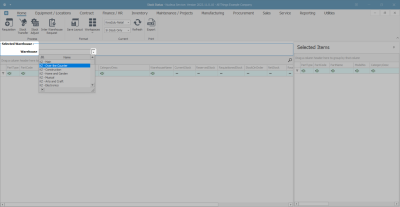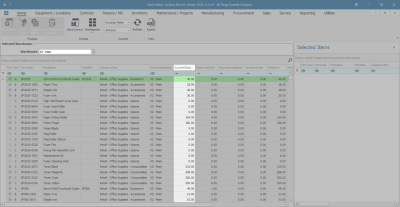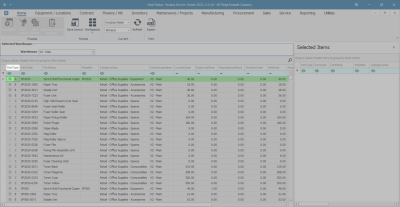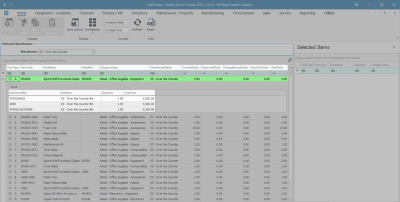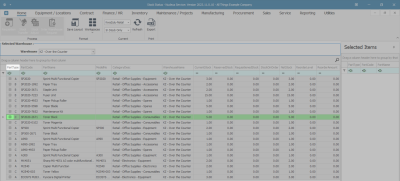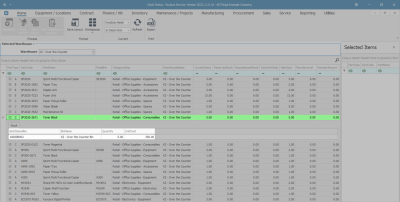Inventory
View Stock on Hand
The Stock on Hand status will filter the Stock Status screen to give you a list of all the items currently on hand in the selected Warehouse.
Ribbon Select Inventory > Stock
- The Stock Status screen will be displayed.
Select Site and Status
- Select the Site.
- In this image KwaZulu-Natal has been selected.
- This screen should default to the In Stock Only status.
- If not, click on the drop-down arrow to make the selection.
Select the Warehouse
- Click on the drop-down arrow in the Warehouse field to display the Warehouse Selection menu.
- Click on the Warehouse you wish to view.
- In this image KZ - Over the Counter has been selected.
View Stock on Hand for A or B-Class Item
- The parts data grid will now display a list of all the stock item types available, on hand, in the Current Stock column.
View Quantity and Location
- To view the quantity and location of an item type, click on the expand icon in the row of the item that you wish to view.
- In this image an A-Class item has been selected.
- The Stock frame of the selected item will be expanded.
- Here you can view:
- BatchSerialNo(s) of the selected A-Class item(s).
- Bin Name(s) where the selected A-Class item(s) are stored.
- Quantity of each serial (batch) number in a Bin.
- Unit Cost of each item in the Bin.
- In this image you can view the itemised details of the selected A-Class item:
- Quantity 1 of SP2020 Sprint Multi Functional Copier, Batch (Serial) Number: SP2020A001.
- Quantity 1 of SP2020 Sprint Multi Functional Copier, Batch (Serial) Number: 2000.
- Quantity 1 of SP2020 Sprint Multi Functional Copier, Batch (Serial) Number: SP2020-60378369.
- Collapse the Stock frame when you have finished viewing the stock on hand details of the selected item.
- Note: With A-Class items, there can be only one item per batch/serial number.
View Stock on Hand for C-Class Item
- To view the quantity and location of a C-Class item type, click on the expand icon in the row of the item that you wish to view.
- In this image, a C-Class item, SP2020-2671 Black Toner, has been selected.
- The Stock frame will be expanded.
- This shows a list of:
- BatchNumber(s) of the selected C-Class item, if batch tracking is enabled.
- Bin Name(s) where the selected C-Class items are stored.
- Quantity of each Batch number in a Bin.
- Unit Cost of each item in the Batch.
- Close the screen when you have finished viewing the stock on hand details.
- In this image you can view the itemised details of the selected C-Class item:
- Quantity 5 of SP2020-2671 Black Toners, Batch Number: 10000B002 in the KZ - Over the Counter Bin.
- Close the screen when you have finished viewing the stock on hand details.
- Note: With C-Class items, there can be more than one item per batch number.
MNU.037.008