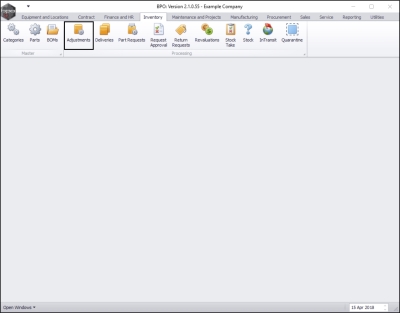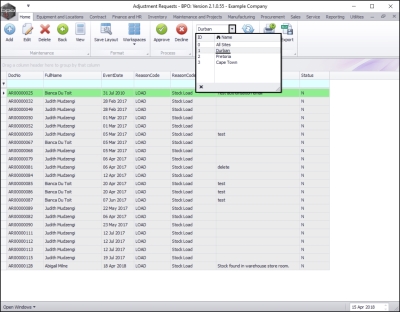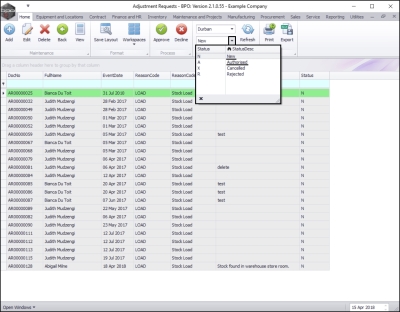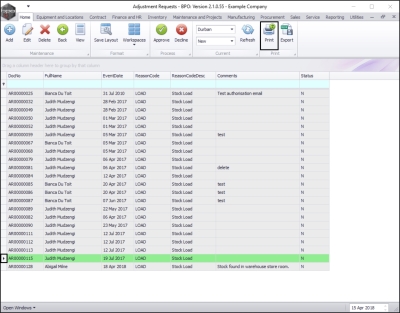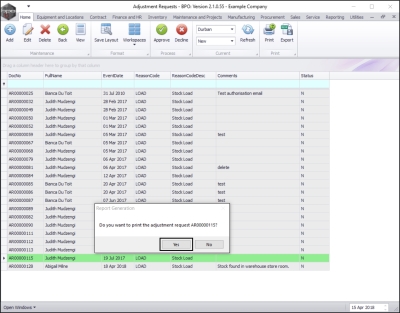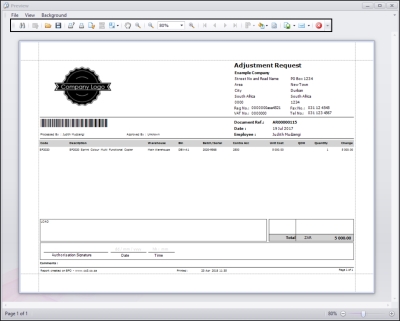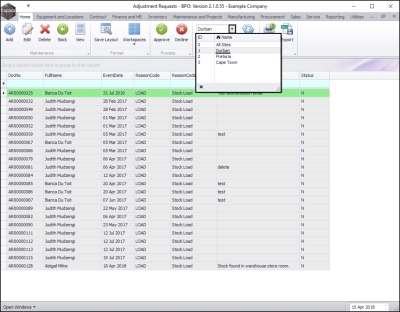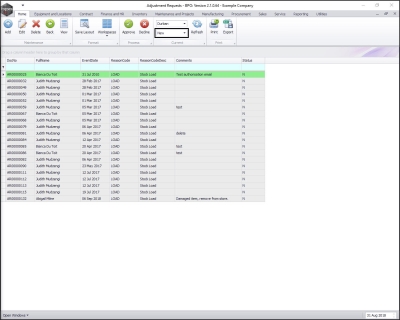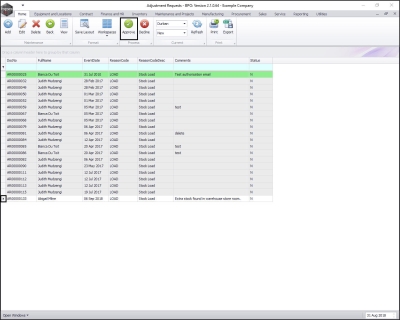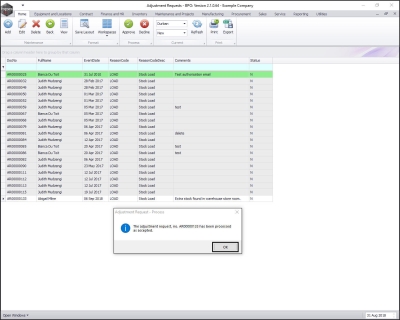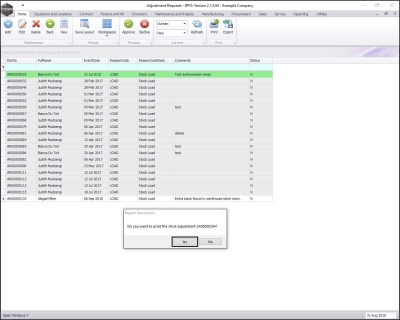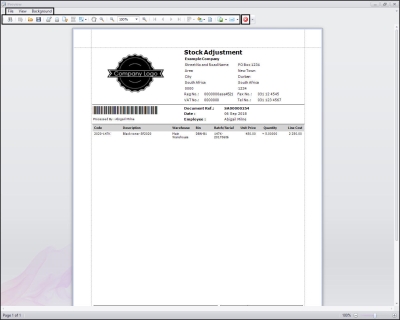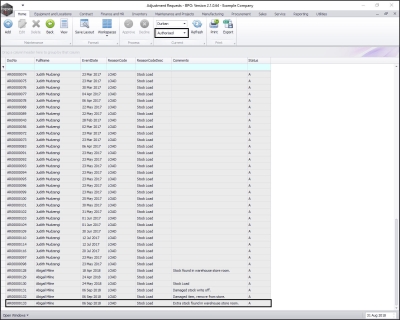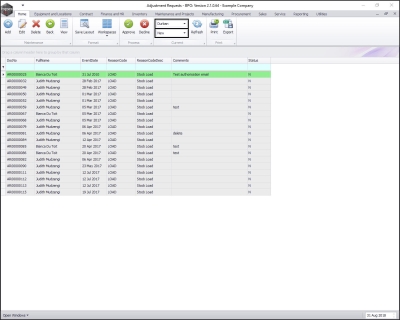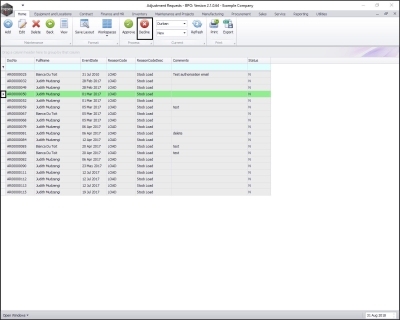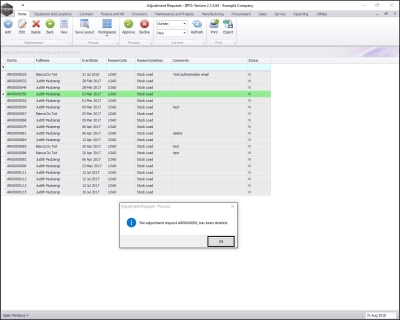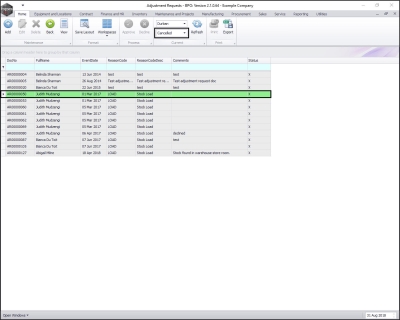We are currently updating our site; thank you for your patience.
Inventory
Print / Authorise / Reject Adjustment Request
...
| Ribbon Access: Inventory > Adjustments |
Print Adjustment Request
The Adjustment Requests listing screen will be displayed.
Select the Site and Status
- Select the site.
- In this image, Durban has been selected.
- Select the status.
Note:Adjustment requests can only be printed in the New and Authorised status.
Select Adjustment Request
- Click on the row selector in front of the adjustment request that you wish to print.
- Click on Print.
- A Report Generation message box will pop up asking:
- Do you want to print the adjustment request [ ]?
- Click on Yes.
Report Preview
- The Adjustment Request report preview screen will be displayed.
- Here you can View, Print, Export or Email the adjustment request.
- Close the Adjustment Request report preview screen when done.
Authorise Adjustment Request
Select the Site and Status
- Select the site.
- In this image Durban has been selected.
- Select the status.
Note: adjustment requests can only be authorised in the New status.
Select Adjustment Request
- Click on the row selector in front of the adjustment request you wish to authorise.
- Click on Approve.
- An Adjustment Request - Process message box will pop up informing you that;
- The Adjustment request, no. [ ] has been processed as accepted.
- Click on OK.
Print Adjustment Request
- A Report Generation message box will pop up asking;
- Do you want to print the stock adjustment [ ]?
- Click on Yes.
Report Preview
- The Stock Adjustment report preview screen will be displayed.
- From here you can View, Print, Export or Email the report.
- Close the report preview screen when done.
View Authorised Adjustment
- The selected adjustment request will now be moved to the Adjustment Requests listing screen, where the status is set to Authorised.
Reject Adjustment Request
Select the Site and Status
- Select the site.
- In this image, Durban has been selected.
- Select the status.
- This must be set to New.
Select Adjustment Request
- Click on the row selector in front of the Adjustment Request you wish to reject.
- Click on Decline.
Confirm Rejection
- A Process Validation message box will pop up asking;
- Are you sure you want to delete this adjustment request?
- Click on Yes.
- An Adjustment Request - Process message box will pop up informing you that;
- The Adjustment Request [ ] has been deleted.
- Click on OK.
View Rejected Adjustment in Cancelled Status
- The selected adjustment request will now be moved to the Adjustment Requests listing screen, where the status is set to Cancelled.
MNU.131.003