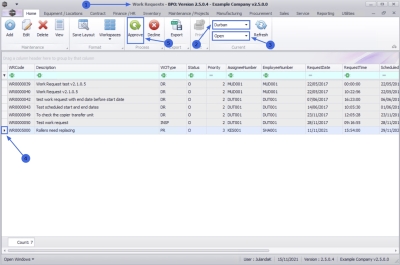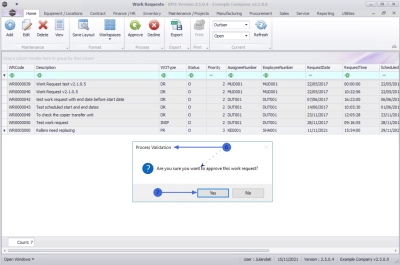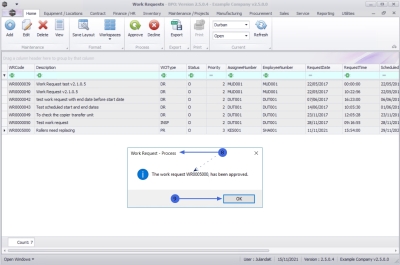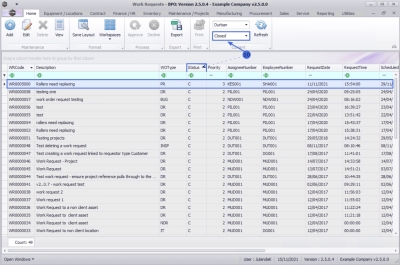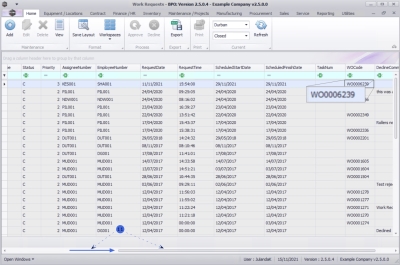We are currently updating our site; thank you for your patience.
Work Requests
Work Requests - Approve
Work Requests can be raised when additional work is required, but needs approval from management.
This could be work required for a serialised item, or work done within a location, e.g. a 'Workshop'.
A Work Request can be Approved or Declined - The Work Order is created when the work request is approved..
| Ribbon Access: Maintenance / Projects > Work Requests |
- The Work Requests listing screen will be displayed.
- Select the Site where the work request has been created.
- The example has Durban selected.
-
Ensure that the Status has been sent to Open.
 Note that a work request has to be in an Open status if you wish to Approve the work request.
Note that a work request has to be in an Open status if you wish to Approve the work request.
- Click on the row of the work request you wish to approve.
Approve Work Request
-
Click on Approve.
 Short cut key: Right click to display the All groups menu list. Click on Approve.
Short cut key: Right click to display the All groups menu list. Click on Approve.
- When you receive the Process Validation message to confirm;
- Are you sure you want to approve this work request?
- Click on Yes.
- When you receive the Work Request - Process message to confirm that;
- The work request WR[work request code], has been approved.
- Click on OK.
- The approved work request can now be viewed in the Work Requests listing screen where the status is set to Closed.
View Work Order Code
- Use the bottom scroll bar to scroll to view the Work Order Code for the Work Request.
- The Work Order has now been created and can be assigned to a Technician and actioned.
MNU.002.004