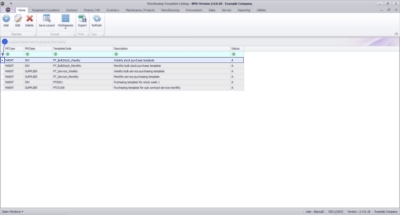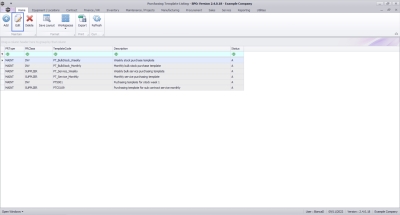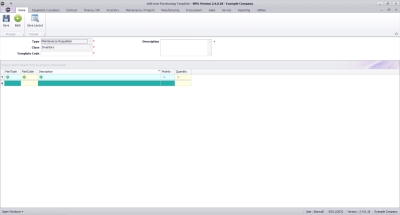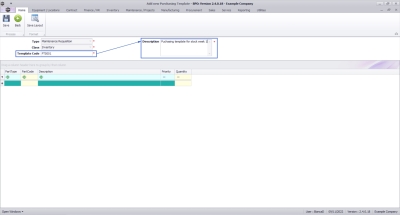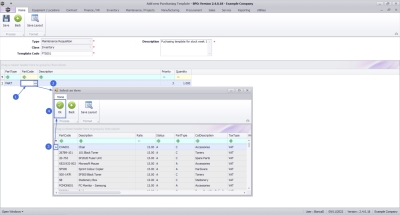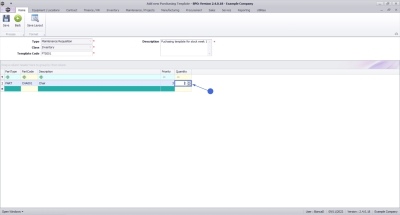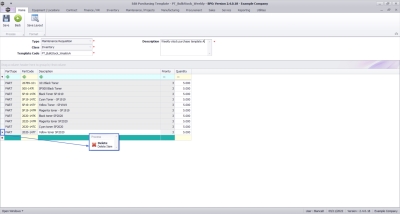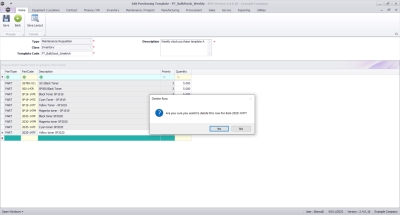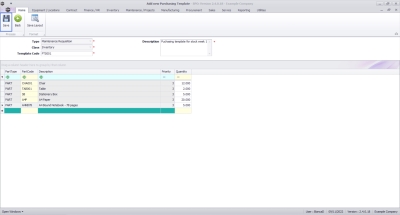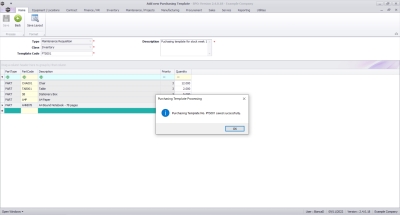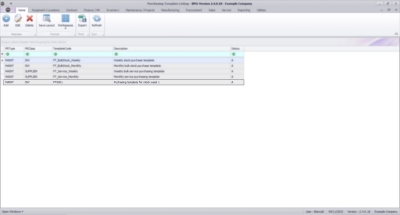We are currently updating our site; thank you for your patience.
Procurement
Edit a Stock Purchasing Template
Purchasing Templates can be created to preconfigure purchase requisitions to effectively generate bulk orders.
Ribbon Select Procurement > Purchasing Templates
The Purchasing Templates Listing screen will be displayed.
Edit a Purchasing Template
- Select the row of the Purchasing Template that you wish to process.
- Click on the Edit button.
Template Header
The Purchasing Template Maintain screen will open with the Type and Class pre-populated as noted below. These values cannot be changed.
- Type: Maintenance Requisition
- Class: Inventory
- Template Code: Type in a code that will help you identify the template. This code cannot be longer than 20 characters.
- Description: Type in a description to better define the template.
Add Template Items
-
Click in the PartCode field and then on the ellipsis button that will come up
-
The Part Code lookup list will come up
-
Search for an select the Part you wish to add to the template
-
Click on the Ok button.
- Update the Quantity as required.
- Continue this process to add all the necessary Parts to this template.
Remove Template Items
- Click on the row you wish to remove, right click and select Delete Item from the context menu.
A message box will come up asking: Are you sure you want to delete this row for item [part number]?
- Click on the Yes button.
Save Template
- Once done, click on the Save button.
A message box will come up noting: Purchasing Template No [purchasing template number] saved successfully.
- Click on the Ok button.
The new template will be added to the Purchasing Template Listing screen.
MNU.057.003