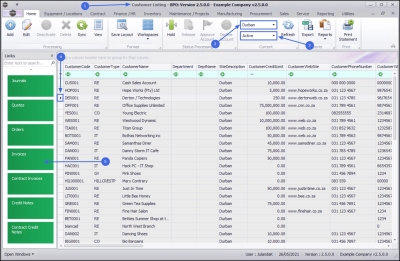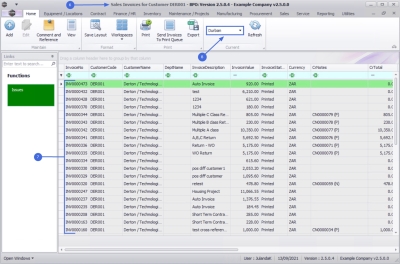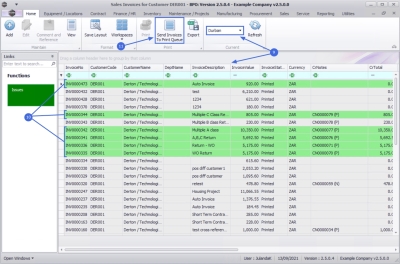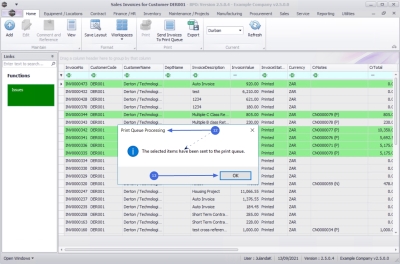We are currently updating our site; thank you for your patience.
Sales
Customers - Send Invoices to Print Queue
You can send Invoices directly to the Print Queue directly from the Customer screen, instead of having to go to the Print Queue Reprint screen. You can therefore forward a batch of invoices to the customer, dependant on their invoice delivery method, for instance Print, Email or Print/Email.
Print Queue is only available in the Sales Invoices for Customer screen where the Status is set to Printed.
| Ribbon Access: Sales > Customers |
- The Customer Listing screen will be displayed.
- Select the Site where the Customer is located.
- The example has Durban selected.
 Note that you do not need to select a specific Site at this point as you will be able to do so in the next screen.
Note that you do not need to select a specific Site at this point as you will be able to do so in the next screen.
- The example has Durban selected.
- Select the Status.
- The example has Active selected.
- Select the row of the Customer whose invoice(s) you wish to send to the Print Queue.
- Click on the Invoices tile.
- The Sales Invoices for Customer [customer code] screen will be displayed.
- The Invoices listed in the data grid have been filtered using the Status and Site filter from the previous screen.
- Use the Site filter on this screen if the selected customer has multiple sites, to select an alternative site.
- If you have updated the Site from this screen, then the screen will refresh to display all the invoices linked to the Site.
- Select the
row(s) of the
invoice(s) that you wish to send to the
Print Queue.
- You can select multiple invoices from this screen to send to the print queue.
![]() For a detailed handling of this topic refer to BPO2 Controls and Functions
For a detailed handling of this topic refer to BPO2 Controls and Functions
- Click on Send Invoices To Print Queue.
- When you receive the Print Queue Processing message to confirm that;
- The selected items have been sent to the print queue.
- Click on OK.
You may now view the Invoice(s) in the Print Queue Viewer.
MNU.061.002