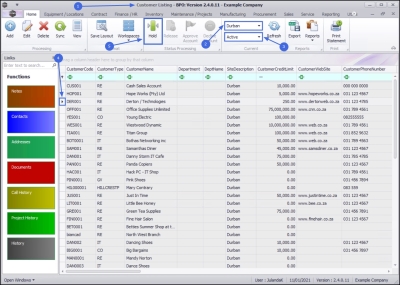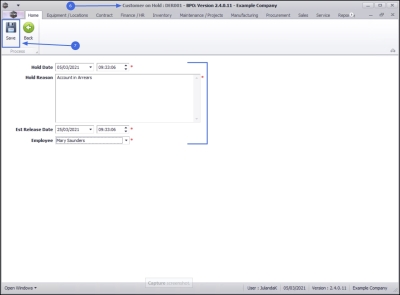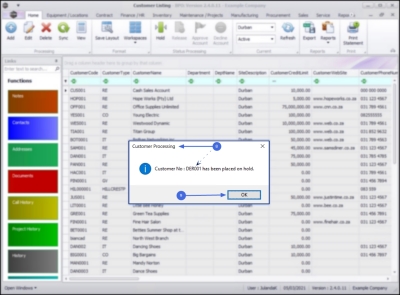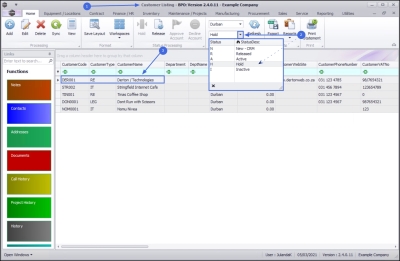We are currently updating our site; thank you for your patience.
Sales
Customers - Place on Hold
When a customer is placed on hold, you will be able to raise Sales Quotes for the customer. You will not however, be able to raise Sales Orders, Sales Invoices or Calls.
| Ribbon Access: Sales > Customers |
- The Customer Listing screen will be displayed.
- Select the Site where the customer can be located.
- The example has Durban selected.
- Ensure that the Status has been set to Active.
![]() Note that only an Active customer can be placed on Hold.
Note that only an Active customer can be placed on Hold.
- Select the row of the customer you wish to place on hold.
- Click on Hold.
![]() Short cut key: Right click to display the All groups menu list. Click on Hold.
Short cut key: Right click to display the All groups menu list. Click on Hold.
- The Customer on Hold screen will be displayed.
On Hold Details
- Hold Date and Time: These fields will auto populate with the current date and time.
- Date: Type in or click on the down arrow to use the calendar function to select an alternative date if required.
- Time: Type in or use the arrow indicators to select an alternative time if required.
- Hold Reason: You will need to type in a reason for placing this customer on Hold.
- Estimated Release Date and Time: These fields will auto populate with the date and time 48 hours after the Hold date.
- Date: Type in or click on the down arrow to use the calendar function to select an alternative date if required.
- Time: Type in or use the arrow indicators to select an alternative time if required.
- Employee: This will auto populate with the person currently logged on to the system. You can click on the down arrow to select an alternative employee if required.
Save Details
- When you have finished adding details to this screen, click on Save.
- When you receive the Customer Processing message to confirm that;
- Customer No: [customer code] has been placed on hold.
- Click on OK.
View Customer on Hold
- From the Customer Listing screen,
- Change the Status to Hold.
- Note the customer you have placed on hold.
MNU.061.012