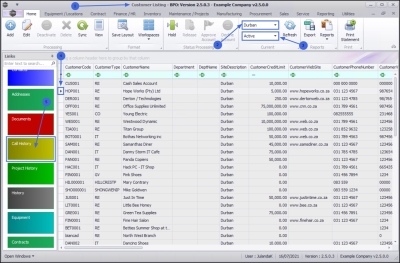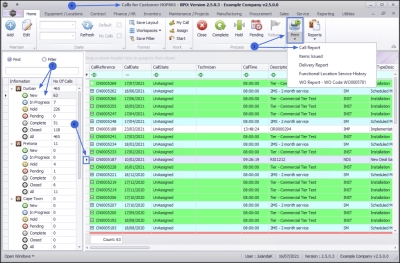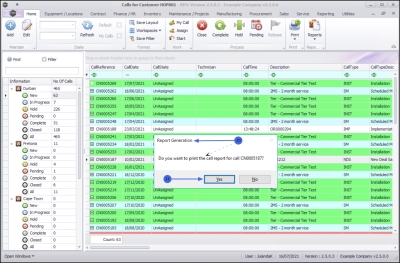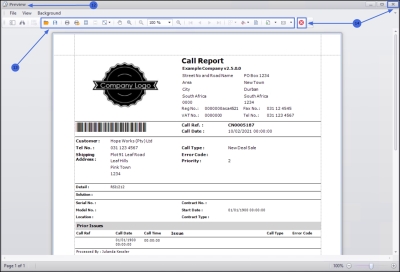We are currently updating our site; thank you for your patience.
Sales
Customers - Print Call Report
The Call Report feature allows you to print a Call Report for the selected Customer.
| Ribbon Access: Sales > Customers |
- The Customer Listing screen will be displayed.
- Select the Site where the Customer can be located.
- The example has Durban selected.
- Select the Status for the Customer.
- The example has Active selected.
- Select the row of the Customer whose Call information you would like to work with.
- Click on the Call History tile.
- The Calls for Customer [ ] screen will be displayed.
- Select the Site and Call Status.
- The example has Durban selected and the status has been set to New.
- Click on the row of the Call you wish to print the call report for.
- Click on Print and select Call Report from the Print Options menu.
- When you receive the Report Generation message;
- Do you want to print the call report for call [ ]?
- Click on Yes to proceed.
- The Call Report for the Call will be displayed in the Preview window.
- You can make cosmetic adjustments to the report, as well as Save, Zoom, Add a Watermark, Export or Email.
- Close the preview screen to return to the Calls for Customer screen.
MNU.061.063