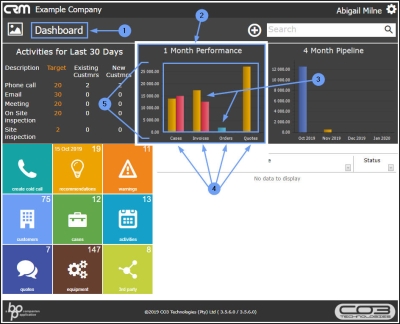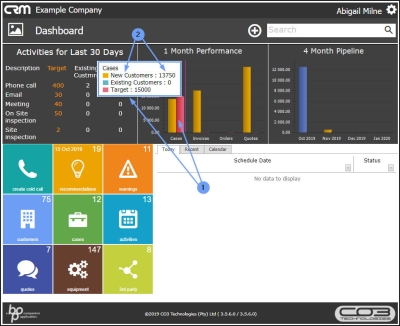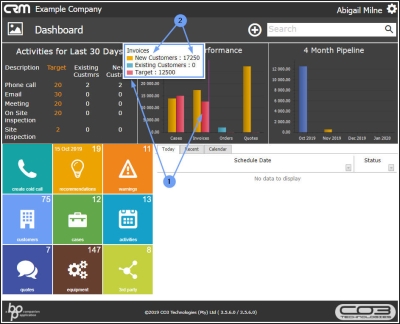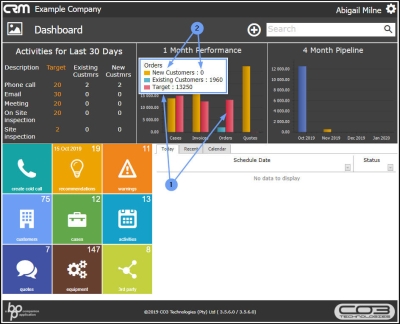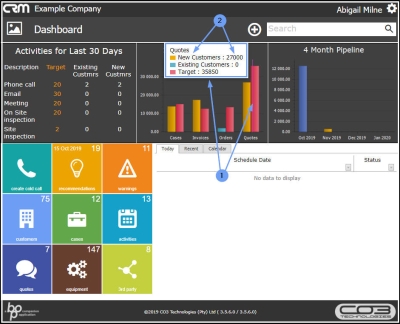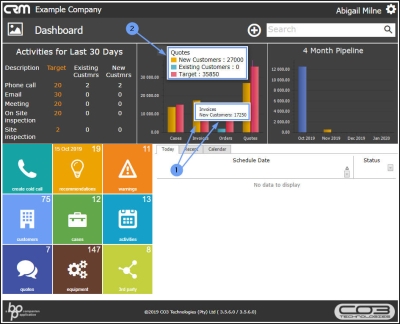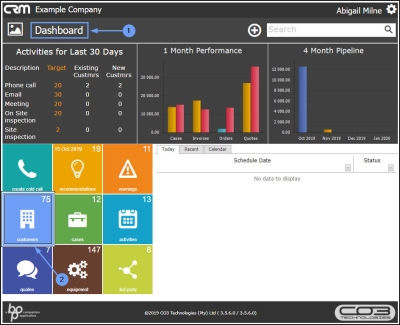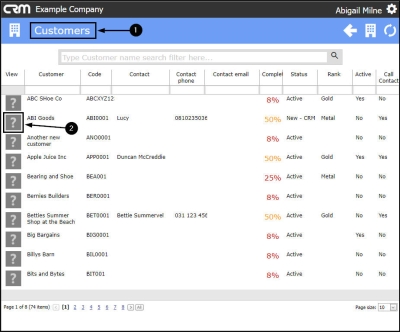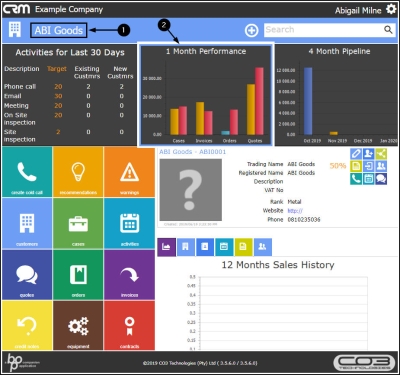We are currently updating our site; thank you for your patience.
CRM Basics
Sales Performance Summary
The CRM Performance Summary will indicate your Sales Target vs. Actual over a monthly period.
This time frame can be configured in BPO according to your company requirements and split between current BPO clients and New Customers.
The Performance Types are:
- Cases
- Quotes
- Orders
- Invoices
| Ribbon Access: Webpage - http://[servername]:[portno]/BPOCRM/User.aspx |
View Performance Summary in the Home page
- In the CRM Homepage,
- You can view the [ ] Month Performance frame.
- This frame will contain bars of up to 3 colours, reflecting the number of:
- New (orange)
- Existing (blue) and
- Target (pink) customers per performance type.
- The Performance types are represented on the horizontal axis:
- Cases,
- Invoices,
- Orders and
- Quotes.
- The values are represented on the vertical axis.
-
Note:
The amount of months that you can view in this frame is
configured in BPO.
View Cases Month Performance
- Hover over the Cases section of the bar chart to bring up the Cases information box.
- Each type of Case value will be listed:
- New Customers:
- Existing Customers:
- Target:
- In this example, the New customers have a total caseload value of 13750, the Existing customers currently have zero caseload value, the Target for this salesman is a total caseload value of 15000 per 1 month.
View Invoices Month Performance
- Hover over the Invoices section of the bar chart to bring up the Invoices information box.
- Each type of Invoice value will be listed:
- New Customers:
- Existing Customers:
- Target:
- In this example, the New customers have a total invoice value of 17250, the Existing customers currently have 0 (zero) invoice value, the Target for this salesman is a total invoice value of 12500 per 1 month.
View Orders Month Performance
- Hover over the Orders section of the bar chart to bring up the Orders information box.
- Each type of Order value will be listed:
- New Customers:
- Existing Customers:
- Target:
- In this example, the New customers have a total order value of 0 (zero), the Existing customers currently have 1960 order value, the Target for this salesman is a total order value of 13250 per 1 month.
View Quotes Month Performance
- Hover over the Quotes section of the bar chart to bring up the Quotes information box.
- Each type of Quote value will be listed:
- New Customers:
- Existing Customers:
- Target:
- In this example, the New customers have a total quote value of 27000, the Existing customers currently have 0 (zero) quote value, the Target for this salesman is a total quote value of 35850 per 1 month.
View Individual Performance Type Summary
- Single click on any individual bar in the chart to display an information box for that particular performance type and customer type.
- In this example, the Invoices: New Customers type bar was selected.
- You will still be able to hover over other parts of the bar chart to bring up to bring up the relevant performance type information box.
View Performance Summary in the Customer Homepage
- In the Homepage,
- Click on the Customers tile.
- The Customers listing page will open.
- Click on the selected Customer icon in the View column.
- The selected Customer homepage will open.
- Here you can view the [ ] Month Performance chart.
-
You can follow the same processes as set out above to:
- View the Cases Performance Summary
- View the Invoices Performance Summary
- View the Orders Performance Summary
- View the Quotes Performance Summary
- View the Individual Performance Type Summary
CRM.000.008