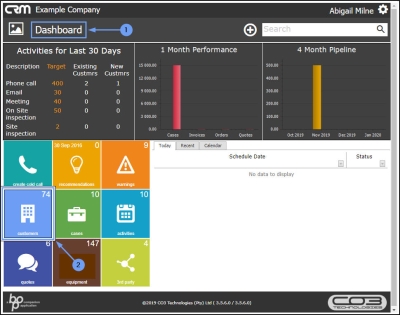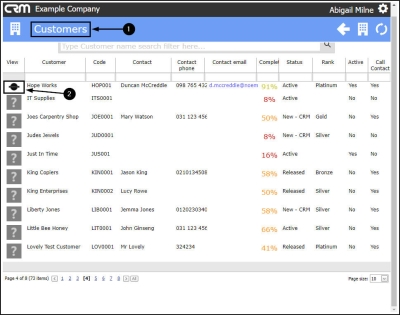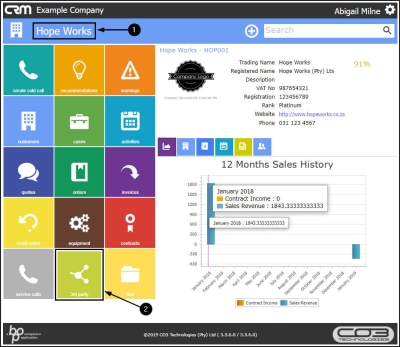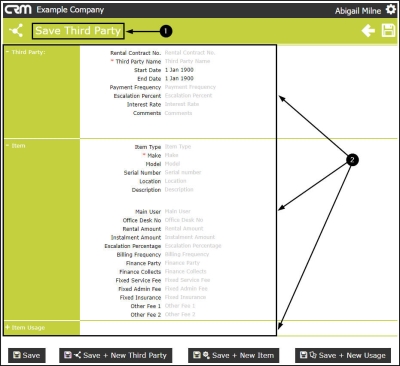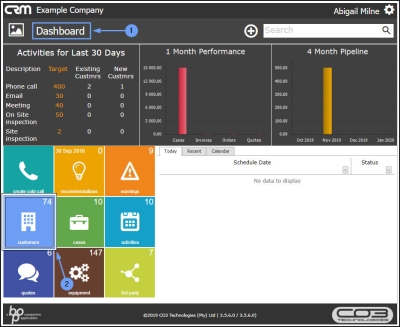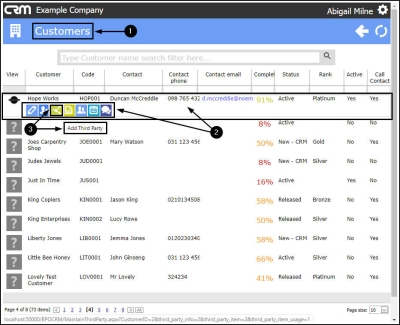We are currently updating our site; thank you for your patience.
CRM Customers
Third Party
Third Party contains information relating to a customer's current (or expired) contract with a third party provider.
This is helpful for the various reasons including the following:
- To know when to contact your client when their third party contract ends / is due to end.
- To know what your client's current Item(s) and Item(s) Usage charges are, so that when you create a proposal or quote - you can ensure that it is competitive.
In CRM , you can access current Third Party information for a customer in 2 different pages:
- From the CRM Homepage. This will direct you to the Third Party for[Salesman's Name] Customers page:
- This will list all the salesman's customers that are linked to Third Party contracts. This process is covered in CRM Basics: Third Party.
- From the Customer Homepage. This will direct you to the Third Party for [Customer Name] page:
- This will list all the Third Party contracts linked to the selected customer.
The 2nd process is covered in this manual.
Note: To Add a new Third Party to a Customer, it is quickest to navigate from the Customers (listing) page.
| Ribbon Access: Webpage > http://[servername]:[portno]/BPOCRM/User.aspx |
Access Current Third Party Information from Third Party for [Customer Name] Page
- In the CRM Homepage,
- Click on the Customers tile.
- The Customers page will open.
- Click on the selected Customer Logo in the View column.
- The selected Customer Home page will open.
- Click on the Third Party tile.
- The Third Party for [Customer] page will open.
- Here you can view a list of all the Third Party contracts 'Main' Information linked to this specific customer.
- Click on the expand icons to Quick View the Third Party Item and Quick View the Third Party Item Usage.
- You can hover over any of these frames to display the Action buttons:
- View / Edit
- Delete
Use these buttons to;
- View / Add /Edit the Third Party 'main' information,
- View / Add /Edit the Third Party 'item' information,
- View / Add /Edit the Third Party 'item usage' information,
Add New Third Party Information directly from the Customers (listing) page
- In the CRM Homepage,
- Click on the Customers tile.
- The Customers (listing) page will open.
- Hover over the selected customer until you can view the Action buttons panel.
- Click on the Add Third Party button.
- The Save Third Party page will open.
- You can now add the new Third Party Main Information, Item Information and Item Usage Information as described in the Basics: Third Party manual.
CRM.002.013