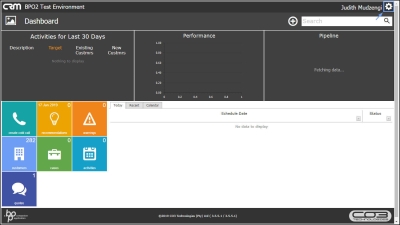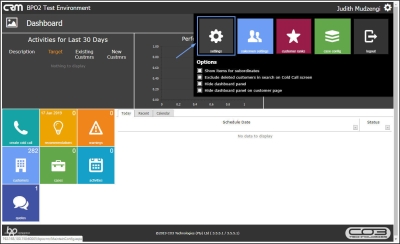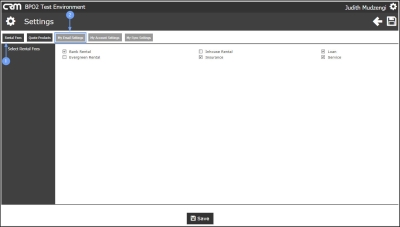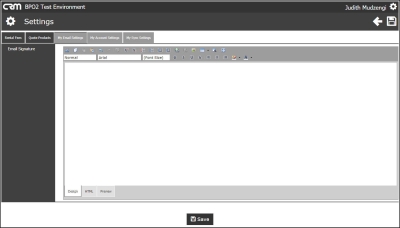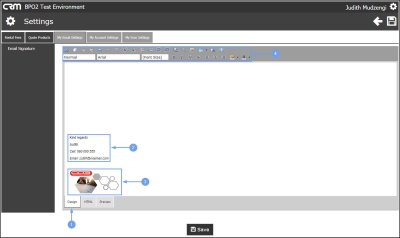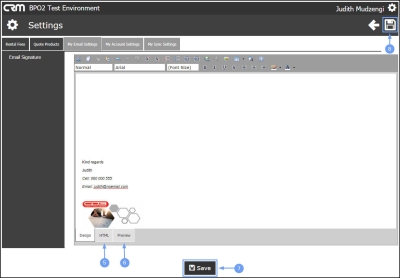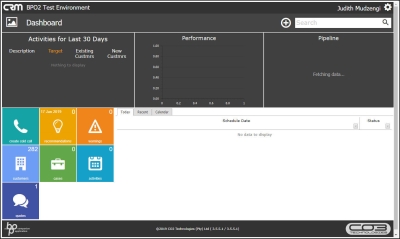We are currently updating our site; thank you for your patience.
CRM Settings
My Settings / Email Signature
Your Signature will be used for emailing Sales documents. If you don't have an email configured, then the company default CRM signature is used.
| Ribbon Access: Webpage > http://[servername]:[portno]/BPOCRM/User.aspx |
Settings - My Email Settings
- Click on the Settings button to the right of your UserName.
- The session Options page will pop up.
- Click on the Settings tile.
- The Rental Fees tab is selected by default.
- Click on My Email Settings tab. This will enable you to set up your own email signature that will be used instead of the default signature.
- The Email Signature section will be displayed.
- Within the Design tab,
- type in the default signature and or
- paste an image as the default signature. You can resize the image if required.
- You can use the tool bar to customize the default signature.
- Click on the ../../../Service/LatestRelease/L tab if you wish to customize the default signature in ../../../Service/LatestRelease/L.
- Click on the Preview tab if you wish to preview the configured default signature.
- Click on the Save button or
- Save icon.
- Note: Remember to maximise your screen if you do not see the Save button.
- You will return to the Dashboard.
CRM.003.006