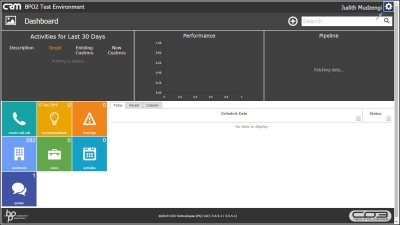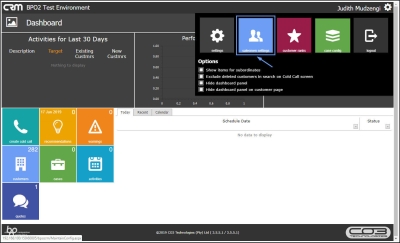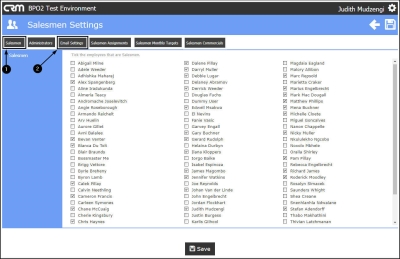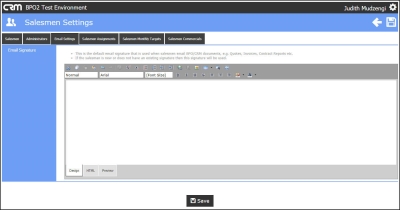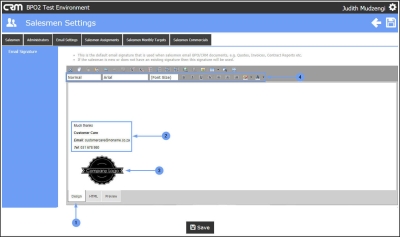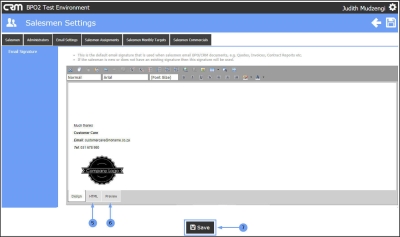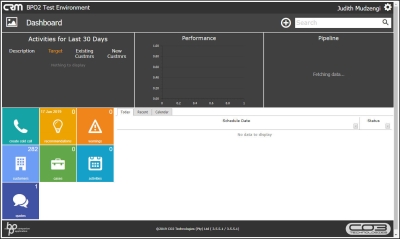We are currently updating our site; thank you for your patience.
CRM Settings
Company Default Email Settings
When a salesman is sending an email where he has not configured his own salesman signature, this default email signature will be used for the email.
| Ribbon Access: Webpage > http://[servername]:[portno]/BPOCRM/User.aspx |
Salesmen Settings / Email Settings
- Click on the Settings button to the right of your UserName.
- The session Options page will pop up.
- Click on the Salesmen Settings tile.
- The Salesmen tab is selected by default.
- Click on the Email Settings tab to edit the default email signature.
- The Email Signature section will be displayed.
- Within the Design tab,
- type in the default signature and or
- paste an image as the default signature. You can resize the image if required.
- You can use the tool bar to customize the default signature.
- Click on the ../../../Service/LatestRelease/L tab if you wish to customize the default signature in ../../../Service/LatestRelease/L.
- Click on the Preview tab if you wish to preview the configured default signature.
- Click on Save.
- Note 1: Remember to maximise your screen if you do not see the Save button.
- Note 2: Remember you can also use the Save icon at the top right of your screen to save changes.
- You will return to the Dashboard.
CRM.003.007