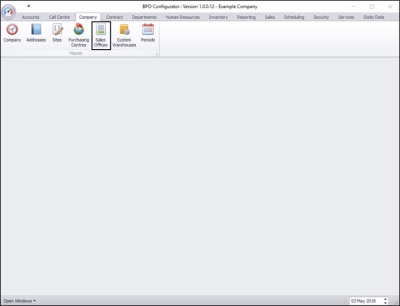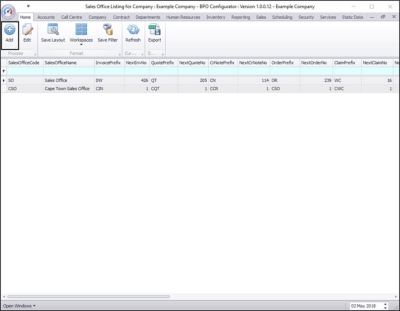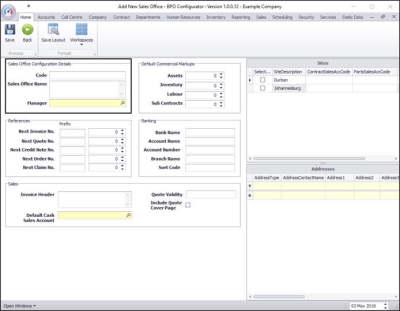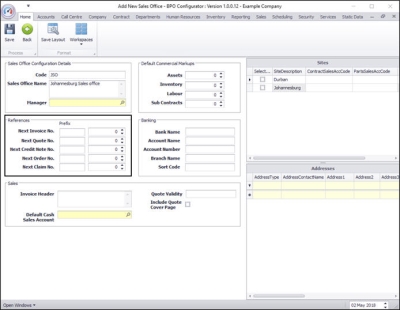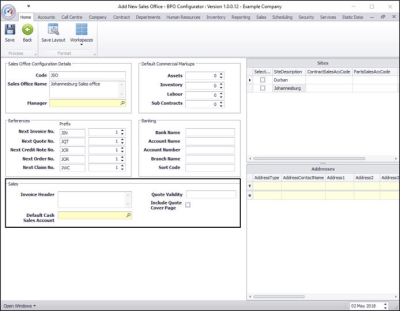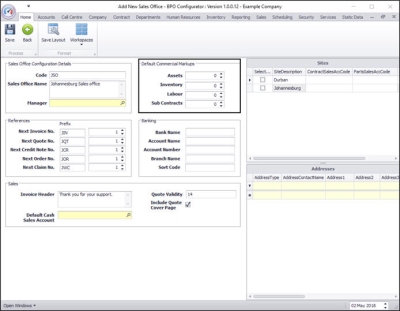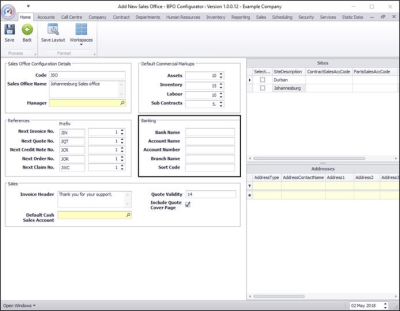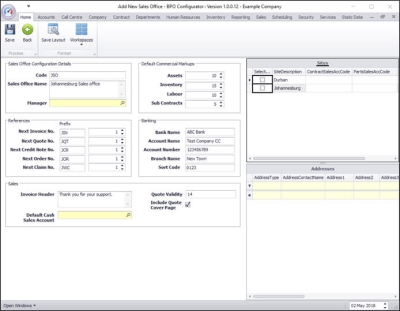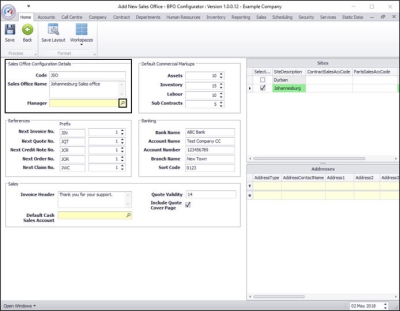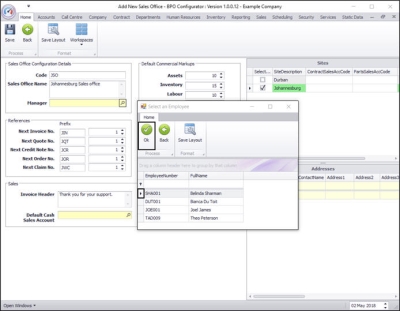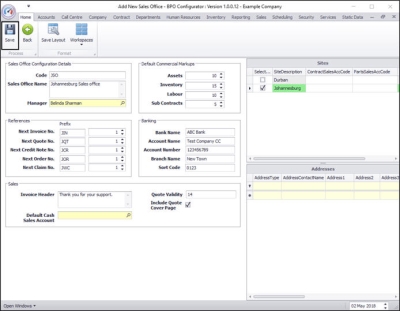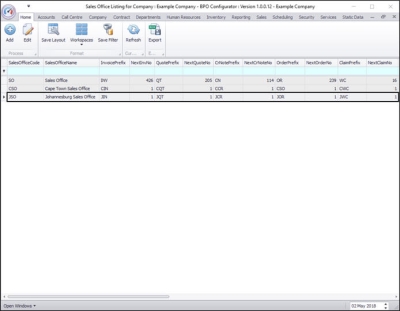We are currently updating our site; thank you for your patience.
Company
Sales Offices - Add a Sales Office
The Sales Office holds configuration and numbering conventions for sales transactions.
The Sales Office can be set up in two ways:
- One global sales office, linked to all branches, document prefix and numbering is globally sequential.
- One sales office per branch , each site will have its own prefix and numbering.
| Ribbon Access: Configurator > Company >Sales Offices |
- The Sales Office Listing for Company: [] screen will be displayed.
- Click on Add.
- The Add New Sales Office screen will be displayed.
Sales Office Configuration Details frame
- Code: Type in the code you wish to use for this new sales office.
- Sales Office Name: Type in the description for this new sales office.
- Manager: The site needs to be selected before you can search for the sales office manager. We will add this at the end.
References frame
- Sales Prefix: Type in the prefix that you wish the system to use for sales documentation.
- Type in the next Invoice No, Quote No, Credit Note No, Sales Order No and Warranty Claim No that you wish the system to continue with at Go Live .
Sales frame
- Invoice Header: This will be the default heading to be included on all sales invoices.
- Quote Validity This will be the number of days the quote is valid, this figure pulls through to quote covering letter.
- Include Quote Cover Page: Click on this check box if you want to use BPO's standard quote cover letter.
- Default Cash Sales Account: Click on the search button and select from the Select the Cash Sales Account pop up screen the default cash sales account if applicable.
Identification of a customer as a 'cash sales account' is used for the Invoice Header process and the POS Lite - Add Point of Sale (POS) Invoice process.
Default Commercial Markups frame
- Assets: Type in the default mark-up, in percentage value.
- Inventory: Type in the default mark-up, in percentage value.
- Labour Type in the default mark-up, in percentage value.
- Sub Contracts Type in the default mark-up, in percentage value.
- Note: These will be the default markups, but they can be modified. The system will add these mark-ups to the cost of sale value to calculate the selling price to the customer.
Banking Details frame
- Bank Name: Type in the Company's bank name.
- Account Name: Type in the Company's bank account name.
- Account Number: Type in the Company's account number.
- Branch Name: Type in the branch name for the company's bank.
- Sort Code: Type in the sort code (branch number) for the company's bank.
Sites frame
- Select: Click in the check box in front of the site that you wish to associate with this sales office.
- Contract Sales Acc Code: Type in the Contract Sales Pastel account code.
- Part Sales Account Code: Type in the Part Sales Pastel account code.
Sales Office Manager
- Now that you have selected the site for this new sales office, you can go back to the Sales Office Configuration Details frame and select the Sales Office Manager linked to this site.
- Click on the search button in the Manager text box.
- The Select an Employee screen will pop up.
- Note: If there are no items to select from here, you need to check that Crafts are set up for the relevant site and the Sales Manager is linked to the craft for that site.
- Click on the row selector in front of the employee that you wish to link as the sales manager.
- Click on Ok.
- The selected employee will populate the Manager text box.
- Click on Save.
- The new sales office details will be saved and you will return to the Sales Office Listing for Company: [ ] screen.
- Here you can now view the new sales office particulars.
MNU.091.014