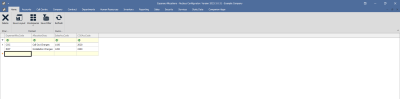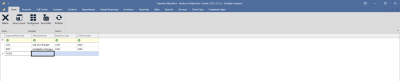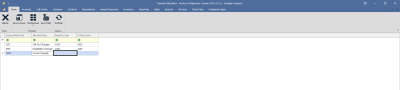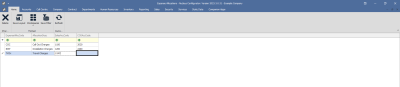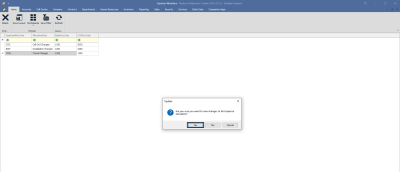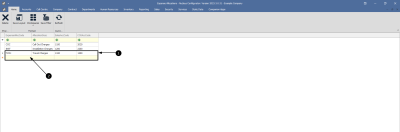We are currently updating our site; thank you for your patience.
Human Resources
Expense Allocations
You need to set up an expense allocation: 'TVCH' as the expense allocation code, to ensure the allocation matches with the travel radii.
| Ribbon Access: Configurator > Human Resources > Expense Allocations |
The Expense Allocations screen will be displayed.
Expense Code
- Click in the ExpenseAllocCode text box and type in a code for this new expense allocation.
Expense Description
- Click in the AllocationDesc text box and type in a description for this new expense allocation.
Linked Sales Account Code
- Click in the SalesAccCode text box and type in the code of the Financial System where the 'sale leg' of this transaction should post.
Linked COS Account Code
- Click in the COS Account Code text box and type in the code of the Financial System where the 'cost of sale' leg of this transaction should post.
Save Expense Allocation
- When you have finished adding the new expense allocation details, click anywhere outside of the data grid.
- An Update message box will pop up asking;
- Are you sure you want to save changes to this Expense Allocation?
- Click on Yes.
- The new Expense Allocation has been successfully saved.
- A new row has been added to the data grid, ready for the next new Expense Allocation code, if required.
MNU.135.001