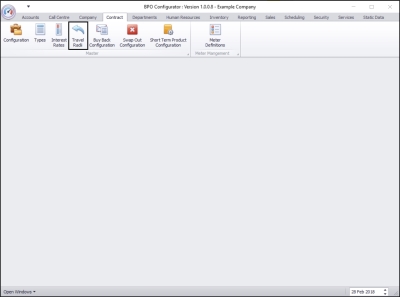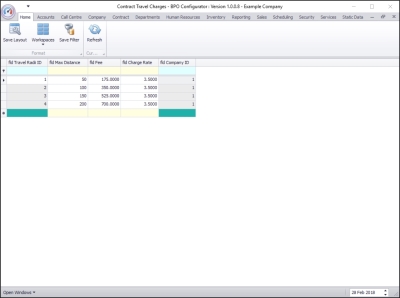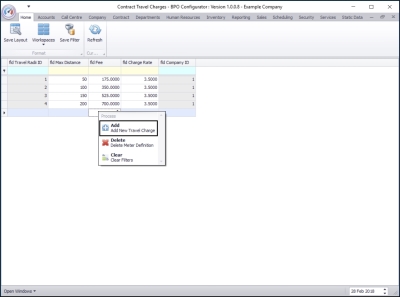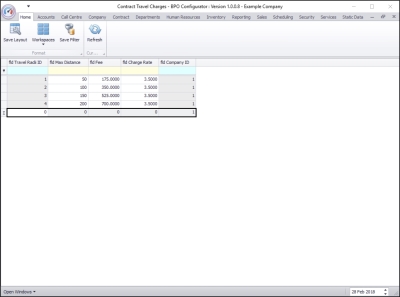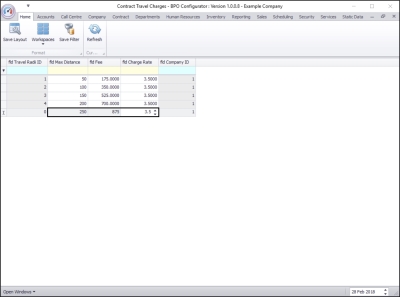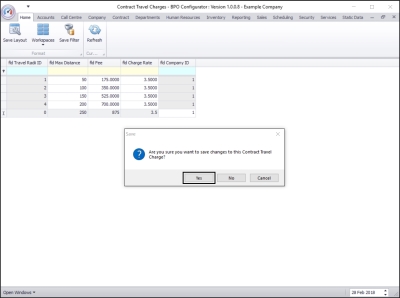We are currently updating our site; thank you for your patience.
Contract
Travel Radii
Travel Radii or Travel Zones determine a set fee to charge a client for travel within a certain range of kilometres.
You need to set up an expense allocation: 'TVCH' as the expense allocation code, to ensure the allocation matches with the travel radii.
Notes on Billing:
Contracts
If you wish to include travel on a contract, set the travel distance on the Contract Item to ' 0 '. If you do not wish to include travel, and thus bill any travel costs incurred, then set the actual travel distance on the contract item. See Contracts: Creating A New Contract - Link Travel Radius for details on how to add a travel radius to a contract item.
Non-Contract Machines
If you wish to bill travel on a machine each time a call is logged, set the travel distance on the machine detail. See Assets: Editing Assets for how to add travel distance to a machine. If you do not wish to bill travel every time a call is raised against a machine, set this travel distance on the machine detail to ' 0 '.
Once -Off Travel Charge
If you then wish to bill a 'once-off' travel charge, add travel on the invoice by selecting the 'TRVL' item type and then selecting the zone you wish to bill. See Sales Invoices: Add a Sales Invoice - Add An Item Type - Travel (TRVL) for details on how to add a travel charge to an invoice.
| Ribbon Access: Configurator > Contract > Travel Radii |
The Contract Travel Charges screen will be displayed.
- In this image, you can see that 4 travel rates have already been set up.
Add Travel Charge
- Right click in any row of the Travel Radii data grid.
- A Process menu will pop up.
- Click on Add - Add New Travel Charge.
- Travel Radii ID: This field is un-editable.
- Maximum Distance: Type in the maximum distance for this zone that the fee applies to.
- Fee: Type in the fee for this travel zone.
- Charge Rate: Type in the rate per kilometer for the last level of the travel radii, as reference.
- Note: This does not automatically calculate. You will be billing by using the zone fees.
- Company ID: This field is un-editable.
Save Travel Charge
- When you have finished adding the new travel charge, click outside of the data grid.
- A Save message box will pop up asking;
- Are you sure you want to save changes to this Contract Travel Charge?
- Click on Yes.
- Note: You will see that the un-editable fields: Travel Radii ID and Company Id have now been allocated by the system.
MNU.141.002