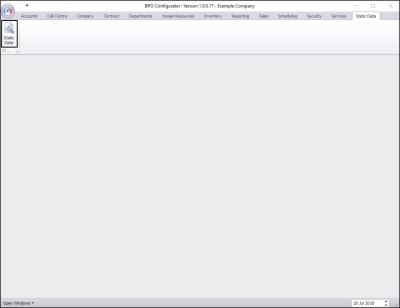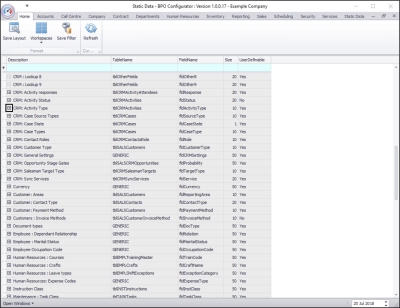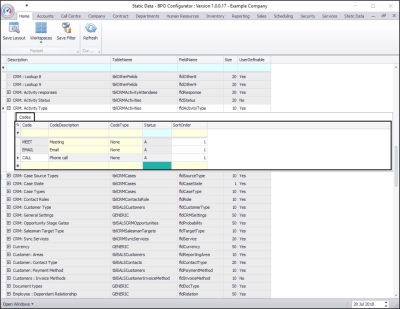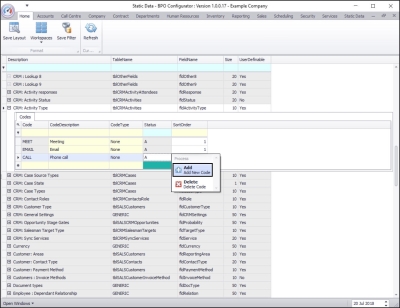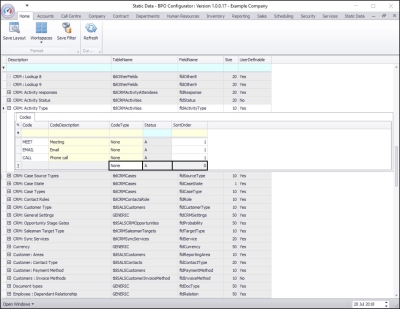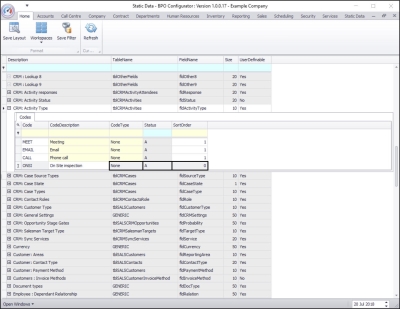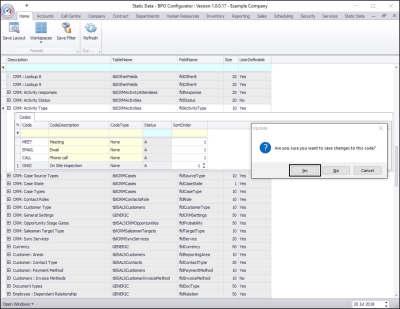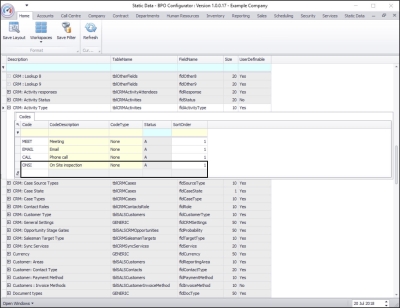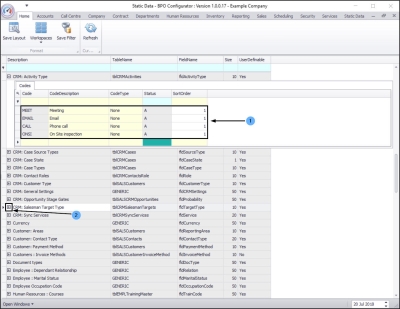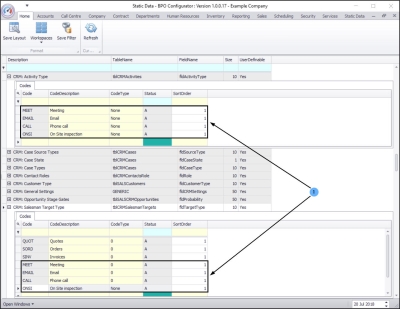We are currently updating our site; thank you for your patience.
Static Data
Static Data - CRM: Activity Type
When creating an activity in BPOCRM, you will need to select the activity type.
Salesmen can view their Activity Targets vs. Actual in BPO CRM based on the count of activity types vs. their target count. New salesman will start with the default value as configured on Salesman Target Types for Activity Target vs. Actual, but can be changed in Salesman Settings in BPO CRM.
| Ribbon Access: Configurator > Static Data > Static Data |
The Static Data listing screen will be displayed.
Search for the Activity Type Row
- Use the filter row or scroll down the list until you find the CRM: Activity Type row.
- Click on the expand icon in this row.
The Activity Type Codes Frame
- The CRM: Activity Type Codes frame will be expanded.
- Here you can view a list of CRM: Activity Type codes currently on the system.
- Note: The default types configured must correspond with Salesman Target Types for Activity Target vs. Actual, and these are the defaults:
- CALL (Phone call)
- EMAIL (Email)
- MEET (Meeting)
- ONSI (On site inspection), (we will add this type in this manual).
- Right click anywhere in a row of this Codes data grid.
- A Process menu will pop up.
Add New Code
- Click on Add - Add New Code.
- The final row in the Codes data grid will now be 'activated'.
- The Code Type, Status and Sort Order columns will now be populated.
- Code: Click in this text box and type in a code specific for this new CRM: Activity Type.
- Code Description: Click in this text box and type in a description for this new CRM: Activity Type code.
- Code Type: This can remain as None.
- Status: This will auto populate with A - Active.
- Sort Order: Click in this text box and either type in or use the arrow indicators to select the sort order for this new CRM: Activity Type code.
- Note: The sort order is the order in which this will appear in the CRM: Activity Type code drop-down list in BPO. If each CRM: Activity Type code has the number 0 or 1, then the drop-down list will usually default to an alphabetical order in BPO. If you wish the Activity Type to be listed in a certain order then number each one in the order that you wish to view them.
Save New Code
- When you have finished adding the new CRM: Activity Type code details, press Enter.
- An Update message box will appear, asking;
- Are you sure you want to save changes to this code?
- Click on Yes.
- The new CRM: Activity Type code will be saved and a new row will be added to the Codes data grid.
Corresponding Salesman Target Types
- The default types configured in CRM: Activity Type must correspond with the Salesman Target Types, and these are the defaults:
- CALL (Phone Call)
- EMAIL (Email)
- MEET (Meeting)
- ONSI (On Site inspection)
- Click on the expand button in front of the CRM: Salesman Target Type row.
The CRM: Salesman Target Type Codes frame will be expanded.
- Here you can see that the default CRM: Activity Types correspond with the CRM: Salesman Target Types.
MNU.108.049