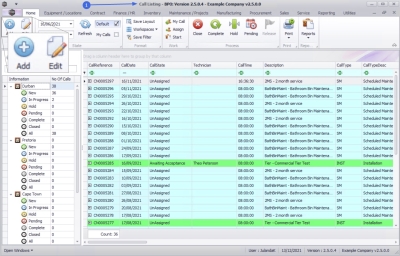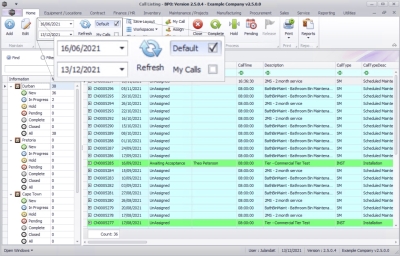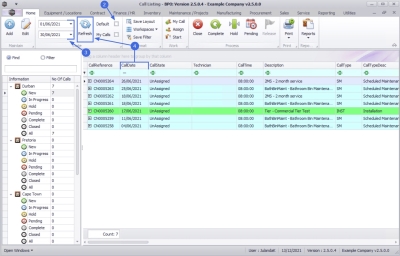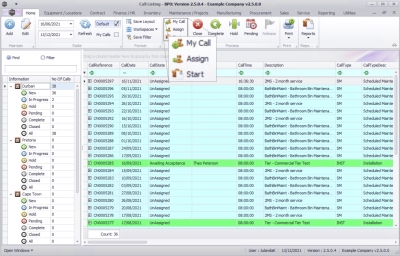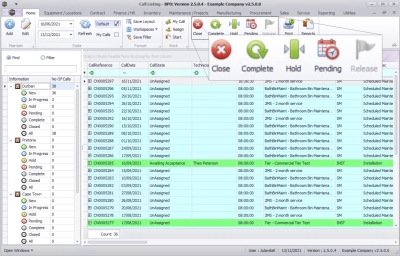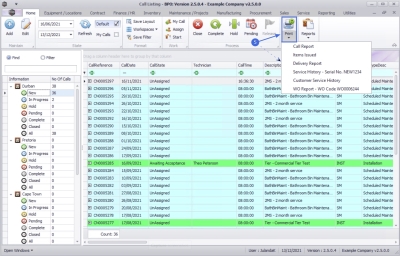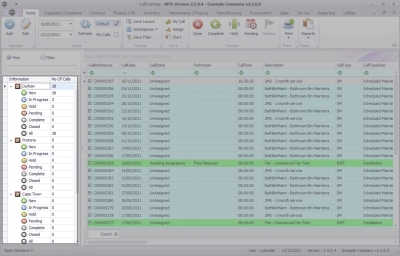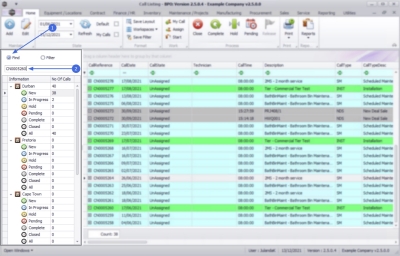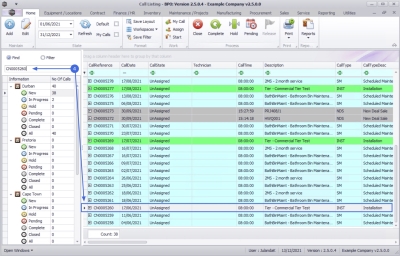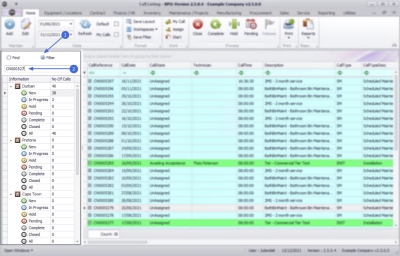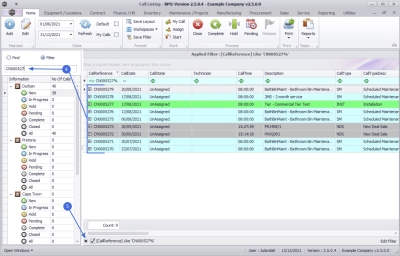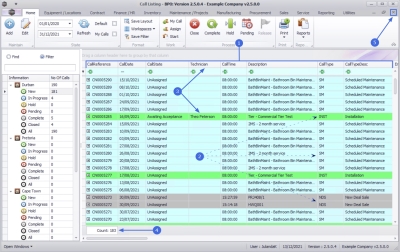Service
Introduction to Calls
The Call Listing screen is used to log billable and non-billable service calls against contract and non-contract machines.
New Deal Sale and New Deal Rental processing will also process through the call centre which will enforce stock issue before invoicing.
Technicians or Drivers are assigned to calls.
When a call is logged, a Work Order is created within the call. The Work Order maintains all the details for work done, including Labour, Parts, Expenses, Travel, Sub Contract Work, etc.
Additional Work Orders can be created within a single call, for additional work, that needs to be completed.
| Ribbon Access: Service > Calls |
- The Call Listing screen will be displayed.
Ribbon Action Buttons
Maintain Action Buttons
- From the Call Screen click on Add or Edit to be directed to the Call maintenance screen. Refer to Calls - Log a Call or Calls - Edit a Call
State Action Buttons
- The calls displayed in the call data grid, are filtered by the date range selected. Change the date range to view older calls, or to refine the call list.
- Default has been checked by default. The default period in the date range is configured in the Company Configuration data and is set to 180 days.
- Calls can be filtered by selecting My Calls. Refer to Calls - My Calls
Change Call Date Range
- Deselect the Default check box,
- Click on the down arrow in the date range fields to adjust the date range using the calendar function.
- Click on Refresh to update the call list screen with the calls within the Call Date range.
Work Action Buttons
- My Call will assign a call to the user who is currently logged onto BPO.
- Assign will assign a call to an employee and will move the call to the In Progress status.
- Start will begin the Start Work process for the Call.
Process Action Buttons
- Close a call when there are no further outstanding items on the call. Closed calls can only be viewed in the All status and cannot be re-opened once they have been closed.
- Complete a call once a technician has completed the required work. Outstanding admin work, like updating or Invoicing the call, can still be done.
- Hold will place a call on hold when work needs to be stopped while a customer issue is being resolved. The SLA monitor will be "paused" until the call has been released from hold.
- Pending differs from hold, in that work will be stopped to resolve an internal company issue, such as unavailability of stock. The SLA Monitor will continue to run for calls in this status.
- Release a call that has been placed on hold or pending. The call will move back to the New status where it can be re-assigned.
Reports
- The Print action button will display a drop down menu with report options that can be selected for a call;
- Call Report
- Items Issued
- Delivery Report
- Service History
- Customer Service History
- Work Order Report
The Site / Status Panel
This panel shows all the sites that have been configured on the system, with a separate status list for each site.
![]() Note that you do not need to select the site or a status before creating a Call. The system will place the Call in the site where the
asset is located.
Note that you do not need to select the site or a status before creating a Call. The system will place the Call in the site where the
asset is located.
- New: The total number of new Calls logged. These call have not yet been assigned to and accepted by a technician.
- In Progress: The total number of Calls that are assigned, or have been accepted by Technicians.
- Hold:
The total number of Calls placed on Hold due to client issues, e.g. a technician may not be able gain access to a site location as the client is unavailable to open the building.
 Note that the SLA Monitor will be paused for calls in this status.
Note that the SLA Monitor will be paused for calls in this status. - Pending:
The total number of Calls placed in pending due to a company issue, e.g. a technician may not have boot stock to complete a job on site.
 Note that the SLA Monitor will continue to run for calls in this status.
Note that the SLA Monitor will continue to run for calls in this status.
- Complete: The total number of Calls where technicians have completed the work required. The service centre can now complete Call updates and invoice the Call, where required.
- All: The total number of all the calls for the site is listed, including closed Calls.
Find a Call
You can find any call, regardless of the site, status or date range.
- Click on the Find radio button.
- Type in the call number you wish to locate in the text box.
- Press Enter.
- The row containing the call number you have searched for, will be selected in the call list screen.
Call Filter
You can filter a range of calls that contains the a specific prefix.
- Click on the Filter radio button.
- Type in the prefix you wish to filter the call list by, in the text box.
- Press Enter.
- The call numbers that match the prefix you have specified, will be listed in the call list screen.
- To remove the filter, click on the 'x' in the Call Reference line.
Call List Data Grid
- The data grid displays a list of all the calls within the selected site, status and date range.
- The calls are colour-coded by Call Type.
![]() Note that you can configure the
call types
and
call type colours
as required.
Note that you can configure the
call types
and
call type colours
as required.
Assigned Technicians
- The last assigned technician for each call, can be viewed in the Technician column.
- Count: at the bottom of the call data grid, will display the number of calls listed in the data grid.
- Close the screen when done.
BPO.MNU.122